Navigating and managing files in the digital realm can often feel like a daunting task, especially when dealing with numerous folders and documents. While ...
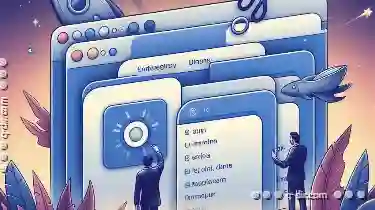 macOS offers powerful tools such as tabs within the Finder, these features are surprisingly underutilized. This blog post aims to explore why macOS Finder’s tab functionality might be underutilized and how it could be leveraged more effectively for better organization and efficiency.
macOS offers powerful tools such as tabs within the Finder, these features are surprisingly underutilized. This blog post aims to explore why macOS Finder’s tab functionality might be underutilized and how it could be leveraged more effectively for better organization and efficiency.1. Understanding Tabs in macOS Finder
2. The Reasons Behind Underutilization
3. How to Make Better Use of Tabs
4. Conclusion
1.) Understanding Tabs in macOS Finder
Before diving into why they aren't used more often, let's first refresh our memory on what tabs are available in macOS Finder:
- Tabs at the Top of the Window: These allow you to quickly switch between different folders within the same window. This can be useful for comparing or working with files that belong to different projects or locations but are related somehow.
- Separate Windows: You can also open multiple windows from a single folder, each displaying content from its own tab.
2.) The Reasons Behind Underutilization
1. Lack of Awareness
Many macOS users are not aware of the existence and capabilities of tabs in Finder. They might be used to managing files with traditional methods like using aliases or creating separate folders on desktops for better clarity, which can work just as well without needing to switch between multiple tabs.
2. Complexity in Implementation
The current implementation of tabs in macOS Finder is quite basic and could benefit from more advanced features that would make it easier to manage complex file structures. For example, tabs don’t integrate seamlessly with drag-and-drop operations or allow for better categorization through tags or labels.
3. Limited Customization Options
While the ability to name each tab can be useful, many users find this feature unhelpful as it doesn't provide a way to further customize these tabs beyond simple names. There is no option to add icons, colors, or additional metadata that could aid in quick identification and navigation without relying on context clues provided by folder contents alone.
4. Performance Issues with Certain File Types
Some users report performance issues when using tabs with certain file types, such as large videos or CAD files, which might slow down the system responsiveness noticeably. This has led some power users to avoid using tabs altogether in favor of more tried and true methods that don’t burden their systems.
3.) How to Make Better Use of Tabs
1. Organize Your Files Intelligently
Start by intelligently organizing your files within a single tabbed window. Group similar types of files together (like all documents, images, or videos) and then use the tabs to switch between these groups. This makes it easier to find what you’re looking for without cluttering each tab with unrelated files.
2. Use Tabs for Projects or Contexts
If you work on multiple projects simultaneously, consider using tabs to keep different aspects of a project separate but within the same window. For example, if you are working on a graphic design project and a marketing campaign, create two tabs for each-one dedicated to graphics and another to documents related to the campaign.
3. Customize Your Tabs
Take advantage of the naming feature by customizing your tabs with more descriptive names or even using icons (if you’re running macOS Mojave or later) to visually represent different types of projects or files. This makes it easier for quick identification and navigation without opening each tab.
4. Utilize Separate Windows for Different Projects
If the performance issues are a concern, consider splitting your workflow by utilizing multiple Finder windows rather than tabs within a single window. Each window can be dedicated to a specific project or task, allowing you to work on different sets of files without affecting performance significantly.
5. Learn and Use Advanced Features
Familiarize yourself with more advanced features like drag-and-drop operations between tabs, using keyboard shortcuts (e.g., `Command + Tab` to switch between tabs), or configuring preferences for better system performance when working with many files in a single window.
4.) Conclusion
While macOS Finder’s tab functionality might seem underutilized at first glance, it offers powerful capabilities that can significantly enhance organization and efficiency once users become familiar with its features and learn how to best leverage them according to their specific needs. By understanding the reasons behind this underutilization and exploring ways to make better use of tabs, you can transform your macOS Finder experience into a more streamlined, organized, and productive environment.
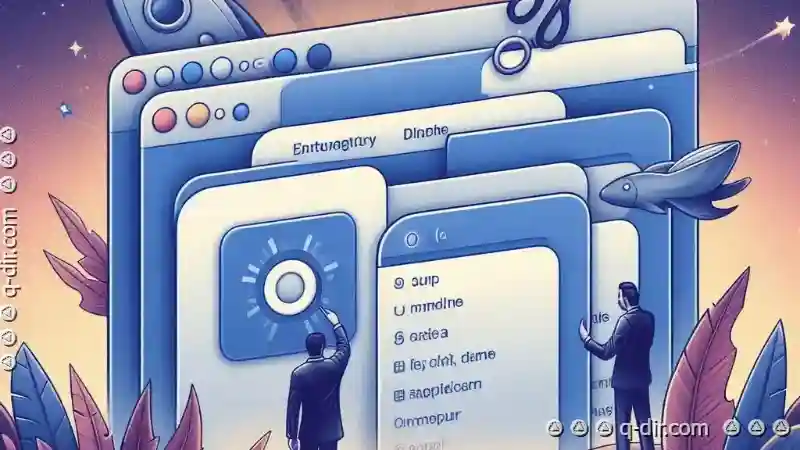
The Autor: / 0 2025-04-16
Read also!
Page-

Copying Files with Metadata: How to Preserve Details
When it comes to copying files, especially important ones like photos, documents, or other digital assets, preserving metadata is crucial. Metadata ...read more

Why Your Antivirus Ignores Malware Hidden in File Attributes
File management is a fundamental aspect of using any computing device, but it can become particularly complex when dealing with potential malware. ...read more

Why Favorites Are Failing in Mobile File Managers
They enable us to manage vast amounts of data efficiently, whether it's accessing files on a smartphone or tablet for quick edits or managing ...read more