Navigating through files and folders on your Mac can sometimes feel like a chore, especially when you have a large number of documents or projects spread ...
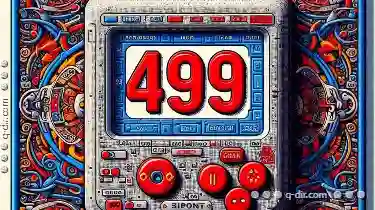 across multiple drives. While macOS offers several powerful tools for managing files, one oft-overlooked feature is the "Favorites" section in the Finder. Despite its potential usefulness, many users remain underutilizing this feature. Let's explore why macOS Finder's Favorites are often overlooked and how they can be more effectively utilized to enhance your navigation experience.
across multiple drives. While macOS offers several powerful tools for managing files, one oft-overlooked feature is the "Favorites" section in the Finder. Despite its potential usefulness, many users remain underutilizing this feature. Let's explore why macOS Finder's Favorites are often overlooked and how they can be more effectively utilized to enhance your navigation experience.1. The Lack of Visual Cues
2. Understanding the Functionality
3. Enhancing Efficiency with Shortcuts
4. Beyond Efficiency: Organization and Usability
5. Leveraging Finder’s Advanced Features
6. Conclusion
1.) The Lack of Visual Cues
One reason for the underutilization of macOS Finder's Favorites is the lack of visual cues that indicate which items have been marked as favorites. Unlike other operating systems where pinned icons or shortcuts are visually prominent, macOS Finder’s "Favorites" section simply appears alongside your normal folders and files without any obvious indication. This can make it easy to overlook this useful feature, especially for new users who may not be aware of its existence.
2.) Understanding the Functionality
To maximize the use of Finder's Favorites, let's first understand what they are and how you can utilize them:
1. What Are Favorites?
Favorites in macOS Finder are essentially shortcuts to your frequently accessed folders or files. They help you quickly jump to these locations without having to navigate through multiple levels of directories every time.
2. How Do You Add Items as Favorites?
You can add items as favorites by right-clicking (or Control-clicking) on any file or folder and selecting "Add to Favorites" These shortcuts will then appear in a dedicated section within the Finder sidebar, making them easily accessible at all times.
3.) Enhancing Efficiency with Shortcuts
1. Quick Access
By pinning your favorite folders and files to the sidebar, you can create a direct shortcut that leads straight to important documents or projects without needing to navigate through several levels of directories. This not only saves time but also reduces cognitive load when switching between tasks.
2. Consistency in Navigation
Maintaining a set list of frequently accessed locations as favorites helps maintain consistency across different sessions and devices. Once added, you can access these favorites directly from any Finder window without having to re-enter the same path repeatedly. This becomes especially useful if you work with numerous projects or have multiple files spread across different drives.
4.) Beyond Efficiency: Organization and Usability
1. Better Organization
Favorites allow you to organize your most used locations in one place, making it easier for you to manage and access them quickly. You can group related favorites together under meaningful names (e.g., "Work Projects" "Personal Documents" to create a personalized system that works best for your workflow.
2. Simplified Navigation
Having frequently accessed folders and files as favorites simplifies the navigation process, especially when dealing with complex projects or large datasets. It allows you to quickly switch between related tasks and resources without getting lost in a sea of directories.
5.) Leveraging Finder’s Advanced Features
To make the most out of macOS Finder's Favorites feature, consider leveraging other advanced features within the system:
1. Use Tags for Additional Organization
You can assign tags to your favorite items (like you would with any file in macOS) which allows for even more granular organization based on metadata such as project type or deadline without cluttering the interface with too many favorites. This method also integrates well with Spotlight, allowing for quick search-based access if needed.
2. Integration with Other Applications
While initially focused on enhancing Finder functionality, remember that macOS is a versatile platform which means you can extend its capabilities beyond just file management: use third-party apps and plugins to further augment your navigation experience by integrating additional functionalities (e.g., cloud storage access) into the favorites list.
6.) Conclusion
While it might seem like an unnecessary step or something not worth utilizing, macOS Finder's Favorites feature can be a powerful tool if used correctly. By understanding how to add items as favorites and effectively leveraging them for quick navigation and organization, you can significantly streamline your workflow, save time, and maintain greater control over where and how you access your digital assets across different projects and tasks. Embrace this hidden gem in macOS's toolkit, and watch productivity soar!

The Autor: / 0 2025-02-24
Read also!
Page-

The Myth of "Clear" Navigation: Address Bar's Fallacy.
One such interface that many users take for granted is the address bar-a seemingly simple yet powerful tool used for inputting website URLs in web ...read more

Single-Pane: Where Clarity Meets Control
This blog post will delve into the single-pane interface design paradigm, exploring its unique benefits, common use cases, and practical ...read more

The Subtle Ways File Explorer Influences Workflow
File Explorer, or the Windows Explorer for those using Windows OS, is a familiar tool that most of us have used at some point in our computing lives. ...read more