When working with files and folders in various operating systems, you might have encountered situations where the cut option is not available. This can be ...
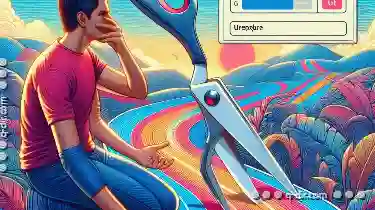 quite frustrating, especially when it comes to organizing your digital workspace efficiently. In this blog post, we will delve into why the cut option might not be accessible and how to troubleshoot this issue effectively.
quite frustrating, especially when it comes to organizing your digital workspace efficiently. In this blog post, we will delve into why the cut option might not be accessible and how to troubleshoot this issue effectively.1. Why Isn’t the Cut Option Available?
2. Troubleshooting Steps
3. Conclusion
1.) Why Isn’t the Cut Option Available?
1. File Type Restrictions
Some file types may inherently lack support for the cut operation. For example, certain document formats or compressed files (like ZIP archives) do not allow content to be moved and pasted elsewhere within their structure. This limitation is often due to the way these files are designed and stored.
2. Software Limitations
Some applications may have inherent limitations that prevent them from supporting the cut operation. For instance, certain versions of older software might not offer this functionality by default. Also, if you're using a portable version of a software, it might lack some features available in the installed version.
3. User Interface Design
The user interface design of an application can also influence whether the cut option is accessible or not. Some applications prioritize simplicity and might hide advanced options like "cut" under more specific functions or settings that users are less likely to find, especially if they're new to the software.
2.) Troubleshooting Steps
1. Check Application Documentation
First and foremost, refer to the documentation provided with your application or operating system. The developer might have detailed information about what operations are supported by default on their platform or in specific applications. This can provide valuable insights into why certain actions like cut may not be available.
2. Update Software
Ensure that you're using the latest version of the software, as updates often include bug fixes and improvements that might resolve issues related to unavailable features. Outdated software versions could be a reason why your cut option is inaccessible.
3. Review Context Menus and Menus
Inspect the context menu or main menu in the application where you expect to find the "cut" option. Sometimes, these menus are hidden under more specific functions that might not be immediately visible as expected. Reviewing all options available can reveal whether the cut feature is present.
4. Customize Settings
In some cases, customizing settings within your software could provide you with additional options or change how certain actions behave. Look for settings related to keyboard shortcuts, menus, or even third-party extensions that might disable or enable different functionalities like the cut option.
5. Check File System Limitations
If you're working within a specific file system (e.g., FAT32, NTFS), understand its limitations and capabilities regarding file operations. Some file systems do not support certain actions across all platforms or versions of applications, which can lead to unavailable cut options.
6. Use Copy and Paste Instead
If the cut option is genuinely unavailable due to technical reasons, you might be able to use the "copy" action followed by deletion (where applicable) and then pasting the content elsewhere. This workaround leverages similar functionality provided by other commands that might still work in your specific scenario.
3.) Conclusion
While it's frustrating when a seemingly basic function is unavailable, understanding why this might be occurring can help you troubleshoot effectively. By checking file type restrictions, updating software, reviewing menus and settings, understanding platform limitations, and using alternative actions like copy and paste, you can often find ways to manage your digital files efficiently even when the cut option isn't available directly.

The Autor: / 0 2025-03-12
Read also!
Page-

Why Renaming System Files Can Crash Your PC
Renaming files or folders is a common task in our daily computing activities. However, it's essential to understand the potential risks associated ...read more

Metadata in Word Documents: Risks and Removal
Metadata refers to data about data, and it can include a wide range of information embedded within files, such as creation dates, author names, ...read more

Why Developers Despise Complex Tree Views (and What They Use Instead).
Developers often find complex tree views to be a significant source of frustration in software development. These views, while seemingly useful for ...read more