For professionals who work in a single location and rely primarily on their computer or laptop for tasks, the concept of favorites can seem like an ...
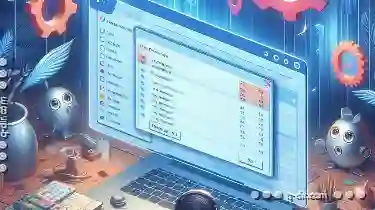 unnecessary distraction rather than a time-saver. This blog post will explore why favorites might be overrated in such scenarios and offer alternative strategies to enhance your workflow efficiency. In today’s fast-paced digital world, efficient workflows are crucial for productivity.
unnecessary distraction rather than a time-saver. This blog post will explore why favorites might be overrated in such scenarios and offer alternative strategies to enhance your workflow efficiency. In today’s fast-paced digital world, efficient workflows are crucial for productivity.1. The Pitfalls of Using Favorites
2. Alternatives to Favorites
3. Conclusion
1.) The Pitfalls of Using Favorites
1. Clutter and Distraction
Favorites on a desktop or start menu can quickly become cluttered, especially if you frequently switch between various tools or software. This clutter not only makes it difficult to find what you need but also distracts your focus when you’re in the middle of a task.
2. Limited Flexibility
Favorites are typically static and don't adapt to changes in your workflow. If you start using new tools or software, these aren’t automatically added to your favorites list unless you manually update it, which can be cumbersome if the number of applications grows.
3. Potential for Errors
Manual updating of favorites increases the chances of errors. Forgetting to add a new shortcut or mistakenly removing one can disrupt your workflow significantly. This is especially problematic in environments where every second counts.
2.) Alternatives to Favorites
1. Task-Specific Shortcuts
Instead of using a single list of favorites, create shortcuts directly on your desktop or in apps that are specific to the tasks you perform regularly. For example, if you frequently use project management tools and email clients, set up separate icons for these applications directly on your desktop. This way, every time you need to access them, you don’t have to navigate through a list of favorites.
2. Quick Access Menus
Many software platforms offer quick access menus where frequently used features or tools can be pinned without cluttering the main interface. For instance, in Microsoft Office, you can pin commands like "New Document" and "Save" directly to your task bar for easy access.
3. Keyboard Shortcuts
Learning and using keyboard shortcuts is an incredibly efficient way to navigate through software. Basic shortcuts such as Ctrl+C/Ctrl+V for copy and paste or Ctrl+N for a new document can save significant time compared to navigating via mouse clicks, especially when performing repetitive tasks.
4. Contextual Menus
Some software allows you to pin commands directly in the context of your work. For example, if you’re using Google Docs and frequently need to access tools like "Insert Link" or "Format Text," these can be pinned within the document editing area for instant access without leaving your workspace.
5. Automated Bookmarking
If you use web browsers like Chrome or Firefox, consider using browser extensions that automatically save links to specific sites based on their utility in your workflow. For example, a tool could auto-bookmark important client websites or frequently visited resources related to your current project.
3.) Conclusion
While favorites might seem like a convenient way to quickly access tools and applications, they can become more hindrance than help when used excessively or without proper management. By adopting task-specific shortcuts, utilizing quick access menus, learning keyboard shortcuts, taking advantage of contextual menus, and automating bookmarking, you can significantly enhance your workflow efficiency in single-location workflows. Embrace the power of direct accessibility to what you need most, allowing for a more focused and streamlined digital workspace.

The Autor: / 0 2025-02-27
Read also!
Page-

What Is File Size? Understanding Bytes, KB, MB, GB
Whether you are a student, professional, or just someone who works with various types of data on a computer, understanding file size and its units ...read more

The Hidden Power of Metadata in Details View
Where data is king and user interfaces are evolving rapidly, understanding how to leverage metadata within a details view can significantly enhance ...read more

Why Cloud Storage Is Killing Traditional Folders
From personal use to enterprise solutions, the cloud offers unparalleled convenience and accessibility. This shift is having a significant impact on ...read more