However, Microsoft Windows has introduced a feature that aims to simplify this process significantly - the Quick Access section in File Explorer. This ...
 seemingly simple tool holds great potential for enhancing your productivity without much effort or attention from you. Let’s delve deeper into what makes the Quick Access of File Explorer so powerful and how it can transform your file management experience. In today’s fast-paced digital world, navigating through files and folders can sometimes feel like a daunting task.
seemingly simple tool holds great potential for enhancing your productivity without much effort or attention from you. Let’s delve deeper into what makes the Quick Access of File Explorer so powerful and how it can transform your file management experience. In today’s fast-paced digital world, navigating through files and folders can sometimes feel like a daunting task.1. Understanding Quick Access: What It Is and How to Use It
2. The Benefits of Using Quick Access
3. Advanced Tips and Tricks for Quick Access Users
4. Conclusion: Embracing the Silent Power of Quick Access
1.) Understanding Quick Access: What It Is and How to Use It
1. Introduction to Quick Access
Quick Access in Windows File Explorer is a feature that allows you to quickly access frequently used files, folders, or even network locations without having to navigate through the entire library manually. This section acts as a shortcut hub for your most commonly accessed items.
2. How to Add Items to Quick Access
Adding items to Quick Access is straightforward:
- Right-click on any folder in File Explorer and select Pin to Quick Access. Alternatively, you can drag the folder from Windows Explorer directly into the Quick Access section.
3. Managing Your Quick Access List
Windows allows you to manage your Quick Access list by right-clicking anywhere within it and choosing options like Unpin from Quick Access or rearranging items using drag and drop. This feature gives you control over what appears in your quick access list, ensuring that only the most relevant files are at your fingertips.
2.) The Benefits of Using Quick Access
1. Efficiency Boost
One of the primary benefits of using Quick Access is increased efficiency. Instead of browsing through multiple folders to find a specific file or folder, you can quickly access it from the Quick Access section, saving valuable time and effort.
2. Enhanced Productivity
By having direct access to your frequently used files and folders, you reduce the time spent on repetitive tasks such as opening old projects or accessing shared documents. This directly translates into higher productivity levels.
3. Better Organization
Quick Access helps in organizing your digital workspace by allowing you to pin specific items that are important for current projects without cluttering your main view with less essential files and folders.
3.) Advanced Tips and Tricks for Quick Access Users
1. Personalization
Windows File Explorer allows users to customize the Quick Access section further. You can choose to show or hide recently used files, add more pinned items, and even synchronize this list across multiple devices using OneDrive. This personalization feature ensures that your Quick Access list is tailored to suit your specific needs.
2. Integration with Other Tools
Quick Access seamlessly integrates with other Microsoft tools like the Taskbar, which means you can pin folders or files directly from File Explorer to the Taskbar for even faster access.
4.) Conclusion: Embracing the Silent Power of Quick Access
While Quick Access might seem like a minor feature in Windows File Explorer, it offers a powerful solution to simplify and streamline your file management tasks. By understanding how to use this tool effectively and making use of its advanced features, you can significantly improve your productivity without much additional effort on your part. So, the next time you open File Explorer, don’t overlook that little Quick Access section - it might just be one of the most powerful tools in your digital toolkit.

The Autor: / 0 2025-04-16
Read also!
Page-

Why Filters Are the Last Hope for Efficient File Management
While various tools and software aim to streamline this process, filters often emerge as a practical and indispensable feature in many applications. ...read more
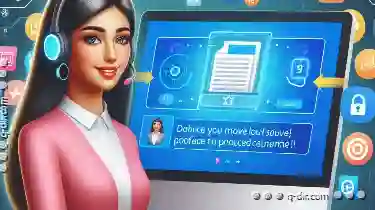
How to Move Protected or System Files
When working with files and folders, there are times when you might need to move a file that is protected by the system. This could be due to various ...read more

Why Microsoft Refuses to Innovate File Explorer
Over the decades, operating systems have evolved significantly. From early command-line interfaces (CLIs) to graphical user interfaces (GUIs), they ...read more