Ensuring that files copied or pasted into your system are exactly what they were supposed to be can be a challenge. This is where checksums come into ...
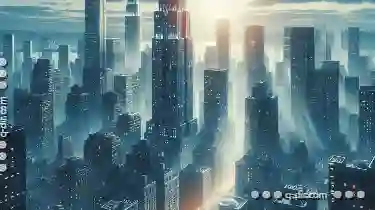 play. A checksum is a unique numeric value used to verify the integrity of a file. It's like a digital fingerprint that helps you confirm if the file has been altered in any way during copying or moving processes. In the digital age, data integrity is paramount.
play. A checksum is a unique numeric value used to verify the integrity of a file. It's like a digital fingerprint that helps you confirm if the file has been altered in any way during copying or moving processes. In the digital age, data integrity is paramount.1. Understanding Checksum Algorithms
2. Why Checksums Matter When Pasting Files?
3. How Checksums Work During File Transfer
4. Using Checksum Software Tools
5. The Importance of Regularly Updating Checksum Values
6. Practical Example: Verifying Pasted Files on Windows
7. Conclusion: Enhancing Data Integrity through Checksum Verification
1.) Understanding Checksum Algorithms
There are various algorithms for generating checksums, such as MD5, SHA-1, SHA-256, etc. These algorithms take the content of a file and produce a fixed-size string of characters (typically hexadecimal). The algorithm is designed in such a way that even the slightest change to the original file results in a completely different checksum.
2.) Why Checksums Matter When Pasting Files?
When you copy files from one location to another, whether within your device or across networks, there's always a chance of errors occurring during transmission. These can be due to network glitches, system failures, or even malicious tampering. A checksum helps in verifying that the file being pasted into your system is indeed the same as the original file, thus ensuring data integrity and security.
3.) How Checksums Work During File Transfer
When you copy a file from one folder to another using operating system features (like drag-and-drop or cut-copy-paste), it's common practice to display checksums of both the source and destination files. This allows users to compare these checksums immediately after copying, ensuring that no data has been corrupted during transfer.
4.) Using Checksum Software Tools
There are many software tools available in the market like `md5sum` (Unix-based systems) or Hash Calculator (Windows), which can compute and verify checksums for you. These tools are invaluable for developers, system administrators, and any user concerned about data integrity during file operations.
5.) The Importance of Regularly Updating Checksum Values
It's crucial to update the checksum values as soon as possible after copying files to avoid future discrepancies. This practice helps in maintaining a secure environment by ensuring that you are always using the correct versions of your digital assets, thus preventing potential security threats posed by corrupted or tampered files.
6.) Practical Example: Verifying Pasted Files on Windows
To illustrate this, let's consider a practical example on a Windows system:
1. Copying a File: Select and copy a file from its original location using the operating system’s default file manager.
2. Pasting to Another Folder: Navigate to the target folder where you wish to paste the file and use the same or another file manager to paste it there.
3. Comparing Checksums: If your file manager supports checksums, it will likely prompt you to compare the source and destination files’ checksums right after pasting. Use this feature to ensure that both are identical before proceeding with other tasks.
4. Manual Verification: If your file manager does not automatically verify checksums, compute them manually using a tool like PowerShell or third-party software, and compare the values.
7.) Conclusion: Enhancing Data Integrity through Checksum Verification
In conclusion, incorporating checksum verification into your file management workflow is essential for maintaining data integrity and security in today's digital environment. Whether you are transferring files within a local network or between different systems across the internet, checksums provide a robust method to confirm that the copied files remain unaltered. By using these tools effectively, users can safeguard their important documents, software installations, and other sensitive information from potential threats posed by corrupted file transfers.

The Autor: / 0 2025-05-01
Read also!
Page-

The Unseen Power of Multi-Pane: Beyond Just Copy-Pasting
Gone are the days when designers were limited to **single-pane** layouts. Multi-pane layouts, offering Dual, Triple, and Quad Pane Views, have opened ...read more
Always Right: Icon File Views
Whether you are a student, a professional, or just someone who deals with numerous files on your computer, organizing and accessing them efficiently ...read more

Why Details View is the Best for File Comparisons
When it comes to comparing files, choosing the right view mode can make all the difference. Among various options available in file management ...read more