We all have our favorite file explorers. Whether it's the tried and true File Explorer that comes with Windows or one of its many alternatives like Total ...
 Commander, Directory Opus, or even third-party options like ES File Explorer, each software has its quirks. Over time, I've learned to live with some annoyances in various file explorer tools. Here are five such quirks that have become part of my "we'll deal with it" list:
Commander, Directory Opus, or even third-party options like ES File Explorer, each software has its quirks. Over time, I've learned to live with some annoyances in various file explorer tools. Here are five such quirks that have become part of my "we'll deal with it" list:1. Slow Performance
2. The Issue:
3. Inconsistent Sorting Options
4. The "Jump List" Overkill
5. Hidden Metadata
6. Unresponsive Context Menus
7. Conclusion
1.) Slow Performance
2.) The Issue:
Many users complain about the slow performance of File Explorer when dealing with large directories or multiple nested folders. This becomes particularly frustrating when trying to navigate through files and subfolders quickly, especially on older hardware.
Why It's Annoying:
Slow performance can be caused by a variety of factors including inefficient algorithms used for indexing, resource-intensive operations like real-time previews, or even outdated software that doesn’t optimize well for the Windows OS.
How to Deal With It:
- Update Software: Ensure your File Explorer is updated to the latest version. Many updates include performance improvements and bug fixes.
- Use External Tools: For heavier tasks, consider using dedicated file management tools which are optimized for speed and efficiency.
- Clear Temporary Files: Regularly clear temporary files from Windows, including those in the Temp folder, as they can slow down your system.
3.) Inconsistent Sorting Options
The Issue:
File Explorer often fails to consistently sort items by name, size, type, or date modified, leading to confusion and frustration when trying to find specific files.
Why It's Annoying:
Inconsistent sorting can make it difficult to manage files effectively, especially in a cluttered environment where you need quick access to certain types of data.
How to Deal With It:
- Customize Sorting: Use the "Details" view and customize how items are sorted by adjusting column settings under "View"
- Use Third-Party Tools: Some third-party file managers allow more flexible sorting options that you can configure according to your needs.
4.) The "Jump List" Overkill
The Issue:
Windows File Explorer's "Jump List" often displays too many irrelevant shortcuts and tasks, making it cluttered and overwhelming rather than helpful.
Why It's Annoying:
An overcrowded Jump List can be distracting and make it harder to find what you’re looking for quickly. This becomes especially apparent when sharing the computer with others who might have different sets of shortcuts pinned.
How to Deal With It:
- Customize Jump List: Right-click on any folder in File Explorer, go to "More" > "Tasks" > "Choose which tasks appear in the Jump List" and select only what you need.
- Use Taskbar Settings: You can also control pinned items directly from the taskbar settings under "Navigation" or by right-clicking the taskbar and selecting "Show Jump Lists"
5.) Hidden Metadata
The Issue:
File Explorer does not always display metadata such as file creation dates, which are important for organizational purposes but often hidden in advanced views like details mode.
Why It's Annoying:
Being unable to see essential metadata can make it difficult to maintain an efficient and well-organized system, especially when dealing with legal documents or sensitive data.
How to Deal With It:
- Use Advanced View: Switch to the "Details" view where you can usually find more detailed information about each file, including creation dates.
- Third-Party Tools: Some third-party tools and software offer enhanced metadata display capabilities that might be useful for managing files efficiently.
6.) Unresponsive Context Menus
The Issue:
Sometimes the context menu in File Explorer doesn’t respond immediately or shows up too slowly, which can hinder efficiency when trying to perform basic operations like renaming or deleting files.
Why It's Annoying:
Unresponsive context menus can be incredibly frustrating, especially during tasks that require quick decisions and actions. This can slow down workflows significantly.
How to Deal With It:
- Restart File Explorer: Often, simply restarting the File Explorer application can resolve unresponsive menu issues temporarily.
- Update Drivers: Ensure all hardware drivers are up to date as outdated drivers might cause performance bottlenecks in various applications including File Explorer.
7.) Conclusion
While these quirks may be frustrating at times, they don't have to derail your productivity entirely. By adopting strategies such as updating software, customizing settings, and using external tools where necessary, you can significantly improve the overall usability of file explorers and make navigating your digital life a bit easier. Remember, part of mastering any tool is understanding how to work around its limitations!

The Autor: / 0 2025-03-16
Read also!
Page-
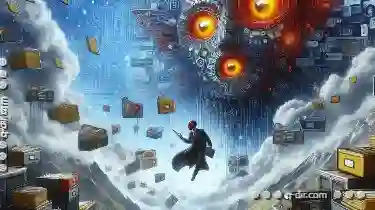
The Unseen Benefits of Multi-Pane File Browsing
Among the various tools available to manage files efficiently, multi-pane file browsers have emerged as a powerful solution that offers more than ...read more

How to Move Files from a Password-Protected Folder
Moving files is a common task in file management, but what happens when you encounter a password-protected folder? This blog post will guide you ...read more

Always Intuitive: Single-Pane Navigation
One approach that has gained popularity for its effectiveness is the single-pane view layout. This design paradigm focuses on presenting a single ...read more