Whether you're a power user or a casual computer user, choosing the right tool for managing files can significantly impact your efficiency and ...
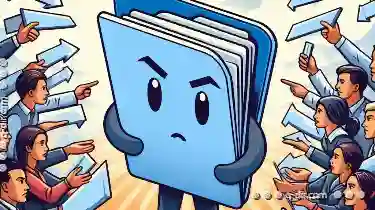 satisfaction. Among the most debated topics in the realm of file management are the Graphical User Interface (GUI) and Command Line Interface (CLI). This blog post will delve into the pros and cons of both GUI and CLI file managers to help you decide which one suits your needs better. In the digital age, file management has become an essential part of our daily lives.
satisfaction. Among the most debated topics in the realm of file management are the Graphical User Interface (GUI) and Command Line Interface (CLI). This blog post will delve into the pros and cons of both GUI and CLI file managers to help you decide which one suits your needs better. In the digital age, file management has become an essential part of our daily lives.1. Sub-points:
1.) Sub-points:
1. Understanding the Basics of GUI File Managers
What is a GUI File Manager?
A GUI file manager is an application that allows users to interact with their computer's file system through graphical icons and menus. Examples include Windows Explorer, macOS Finder, and Nautilus (for Linux). These interfaces are designed to be user-friendly, providing drag-and-drop functionality, context menus, multiple views (icons, list, details), and quick access tools like search bars and shortcuts.
Advantages of GUI File Managers:
- User-Friendly: Easy to navigate for users who are not tech-savvy or do not have prior experience with command line interfaces.
- Visual Cues: Icons and visual cues make it easier to identify, sort, and manage files based on appearance and metadata.
- Integration: Often built into the operating system, making them seamlessly integrated into daily workflows without additional software installation.
Disadvantages of GUI File Managers:
- Performance Overhead: For large file systems or multiple drives, GUIs can be slower due to their graphical nature.
- Resource Intensive: More demanding in terms of system resources compared to CLI tools.
- Learning Curve: Users might find it overwhelming to learn all the features and settings offered by some complex GUI applications.
2. Exploring the World of Command Line Interface (CLI) File Managers
What is a CLI File Manager?
A CLI file manager operates through text commands entered in a terminal or command prompt, using tools like `Nautilus` for Linux, `Commander One` for macOS, and Windows' own Command Prompt. These interfaces are based on textual input, providing minimalistic interactions with the computer.
Advantages of CLI File Managers:
- Efficiency: Faster when dealing with large datasets or multiple files because they use less system resources compared to graphical applications.
- Productivity Boosters: Advanced users can script and automate tasks using built-in commands, making them highly efficient for repetitive tasks.
- Less Distraction: CLI interfaces are generally more focused on the task at hand, reducing distractions that might be present in GUI applications.
Disadvantages of CLI File Managers:
- Learning Curve: Can be intimidating and hard to navigate for beginners due to its text-based nature.
- Limited Functionality: Compared to full-featured graphical interfaces, some tasks require more manual effort or are simply not possible through the command line interface.
- Accessibility Issues: Not very user-friendly for those with physical disabilities who rely on visual input and interaction.
3. Comparing the Two Interfaces
Ease of Use: Generally, GUI interfaces are easier to use but require more system resources. CLI tools might be harder to learn initially but can become highly efficient once mastered.
Performance: For everyday tasks, GUIs might suffice, but for complex operations or large data sets, CLI can outperform due to its efficiency in handling low-level commands and scripting capabilities.
Task Specificity: Certain tasks are easier and more intuitive with GUI (like managing multimedia files) while other tasks like batch renaming or file manipulations are better handled by CLI tools.
4. Who Should Use Which Interface?
For Beginners and Casual Users: GUIs are ideal due to their user-friendly nature and ease of use, allowing for a more intuitive interaction with the computer's files.
For Power Users and Advanced Users: CLI offers greater flexibility in file manipulation, script execution, and customization options that aren’t available or as easily accessible via GUI interfaces.
5. Conclusion: Finding Your File Management Sweet Spot
Choosing between a GUI and CLI file manager depends largely on your specific needs, level of technical expertise, and the tasks you perform regularly with files. While GUIs offer simplicity and ease for most users, CLI provides efficiency and power features for advanced users looking to automate processes or work in environments where visual distractions are undesirable.
In conclusion, both interfaces have their merits and drawbacks, making it crucial to choose the one that best aligns with your workflow and technological comfort level. Embrace whichever tool helps you manage files more effectively and efficiently!
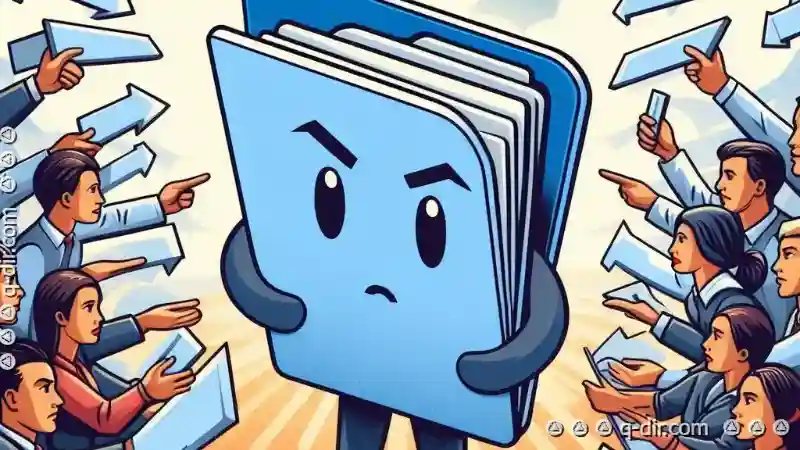
The Autor: / 0 2025-04-14
Read also!
Page-

The Ethics of Default Navigation: Tree View's Unchallenged Rule.
Among various navigation methods, tree views have long held a dominant position in software interfaces. However, this blog post aims to explore the ...read more

Copying Files Between Android and PC: Easy Methods
Whether you need to transfer photos, videos, documents, or other files for backup, sharing, or editing purposes, knowing how to efficiently move ...read more

Is Tree View's "Refresh" Button an Admission of Failure?
Specifically, in the context of tree views, many have wondered if the presence of a "Refresh" button is an admission of failure to maintain data ...read more