This dynamic component, initially introduced in Microsoft Office products like Excel and PowerPoint, aims to streamline command organization within ...
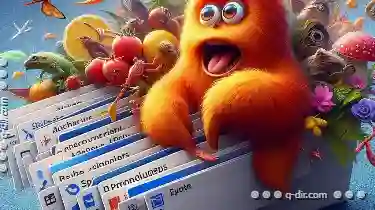 applications by consolidating frequently used commands into a single location, typically at the top of the screen. In this blog post, we will delve into the pros and cons of the Explorer Ribbon, examining whether it serves as a necessary evil or is indeed a UI disaster. In the world of user interface design, one feature that has sparked significant debate among users and designers alike is the Explorer Ribbon.
applications by consolidating frequently used commands into a single location, typically at the top of the screen. In this blog post, we will delve into the pros and cons of the Explorer Ribbon, examining whether it serves as a necessary evil or is indeed a UI disaster. In the world of user interface design, one feature that has sparked significant debate among users and designers alike is the Explorer Ribbon.1. Understanding the Explorer Ribbon: An Overview
2. Advantages of the Explorer Ribbon:
3. Disadvantages of the Explorer Ribbon:
4. Conclusion: A Necessary Evil or a UI Disaster?
1.) Understanding the Explorer Ribbon: An Overview
The Explorer Ribbon is designed to present users with a comprehensive set of commands for performing actions within an application, all neatly organized in tabs and groups that are easy to navigate. This design aims to reduce clutter by centralizing functions and providing quick access to commonly used tools without cluttering the entire interface.
2.) Advantages of the Explorer Ribbon:
1. Centralization of Commands: By housing all essential commands within a single, easily accessible space, users can quickly find what they need without having to navigate through multiple menus or dialog boxes.
2. Improved Workflow Efficiency: The streamlined layout allows for faster and more efficient workflows by minimizing the number of steps required to perform common tasks.
3. Enhanced Visual Clarity: Tabs and groups help in organizing information visually, making it easier for users to understand the structure and purpose behind the commands presented.
4. Compatibility with Older Versions: Many users find that the Explorer Ribbon is intuitive and easy to use, especially if they are familiar with other Microsoft Office products which feature this interface element.
3.) Disadvantages of the Explorer Ribbon:
1. Learning Curve for New Users: For those who are not accustomed to ribbon-based interfaces, navigating through the numerous tabs and groups can be overwhelming at first. This learning curve may deter new users or slow down their workflow while they familiarize themselves with the layout.
2. Resource Intensive: Depending on the complexity of the application and the number of commands included in the Explorer Ribbon, it might require significant processing power to render all the tabs and groups dynamically. This can lead to slower performance on older hardware or less powerful devices.
3. Limited Customization: The default layout provided by the ribbon often does not accommodate every user's preferences or workflow needs. Limited customization options can frustrate users who are looking to tailor their interface according to specific requirements.
4. Potential for Confusion: With too many commands and tabs, there is a risk that some of them might become overlooked or confusingly similar to others, leading to potential errors in user actions.
5. Performance Issues on Older Systems: Some users have reported experiencing slow performance when using applications with Explorer Ribbons due to the resource-intensive nature of dynamically rendering such interfaces.
4.) Conclusion: A Necessary Evil or a UI Disaster?
The Explorer Ribbon represents a significant departure from traditional, more static user interface layouts found in earlier software versions. While it does offer certain advantages in terms of ease of use and centralization of functions, the potential drawbacks related to learning curve, resource usage, customization limitations, confusion, and performance issues can make it feel like either a necessary evil or an unwelcoming UI disaster.
Ultimately, whether the Explorer Ribbon is viewed as a valuable tool for enhancing efficiency or a frustrating hindrance that detracts from usability depends largely on individual user preferences and experience with similar interfaces. For organizations looking to adopt this design element, striking a balance between incorporating useful features while minimizing potential pitfalls might be key to ensuring widespread acceptance of the Explorer Ribbon across various platforms and users.
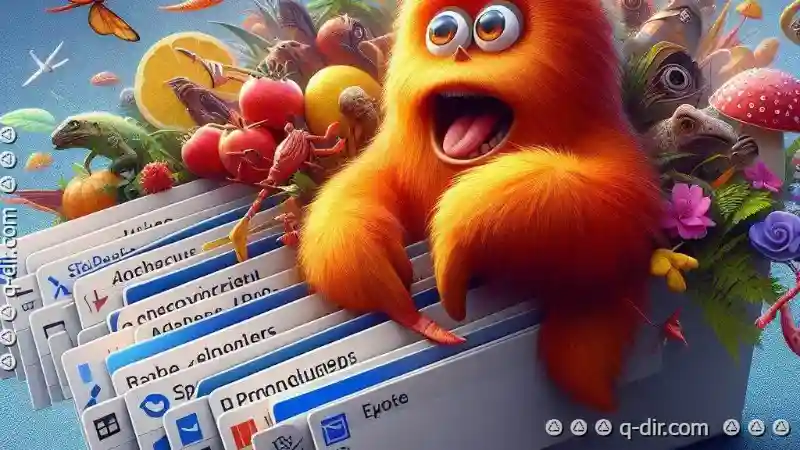
The Autor: / 0 2025-03-16
Read also!
Page-

The Case for a File Size Tax: Would It Solve Digital Bloat?
So do the sizes of these files, leading to what many users perceive as "digital bloat. " This proliferation of file sizes can slow down our devices, ...read more

File Attributes in Linux vs. Windows: Which System Gets It Right?
Whether you're a power user or just starting with computers, understanding how files are stored, organized, and managed can significantly enhance ...read more

The Case Against Triple-Pane View (And Why Dual Wins)
While dual-pane views have been dominant in many applications, some argue that triple-pane views are superior for complex data visualization and ...read more