One application that exemplifies this principle is Preview, an intuitive and user-friendly tool designed for viewing and organizing various file types. ...
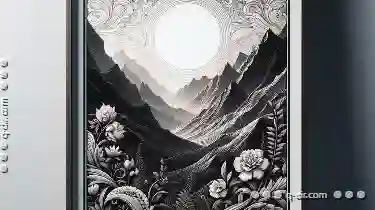 This blog post will delve into the elegant simplicity of Preview, exploring its features, benefits, and why it stands out in the realm of document viewers. In the digital age, where information overload is a common concern, simplicity often becomes a sought-after quality.
This blog post will delve into the elegant simplicity of Preview, exploring its features, benefits, and why it stands out in the realm of document viewers. In the digital age, where information overload is a common concern, simplicity often becomes a sought-after quality.1. Understanding the Basics
2. Features and Benefits
3. Enhancing User Experience
4. Conclusion
1.) Understanding the Basics
What is Preview?
Preview is Apple's built-in application that allows users to view a wide range of file formats including PDFs, images, and more. It provides basic functionalities such as zooming, rotating, and even annotating documents directly within the app without needing additional software. Its design philosophy revolves around ease of use and efficiency in managing files.
The Minimalist Approach
One of the standout features of Preview is its minimalist approach to interface design. Instead of cluttering the screen with unnecessary buttons and icons, it opts for a clean layout that focuses on essential controls like zooming, rotating, and opening related options. This simplicity not only makes navigating through documents more straightforward but also reduces cognitive load, making it ideal for both beginners and experienced users.
2.) Features and Benefits
Intuitive Navigation
The interface of Preview is designed with user experience in mind. The menu bar at the top provides quick access to essential functions such as file management (open, save, print) and viewing options (zoom, rotate). This layout ensures that even users who are not tech-savvy can find what they need without feeling overwhelmed.
Cross-Platform Compatibility
Preview is platform-agnostic, working seamlessly across Apple devices whether on macOS, iOS, or iPadOS. This compatibility allows users to maintain a consistent experience regardless of the device they are using, enhancing productivity and reducing the learning curve associated with new software applications.
Seamless Integration with Other Apps
One of the key benefits of Preview is its ability to integrate smoothly with other Apple apps and services. Users can directly share files from other applications into Preview for viewing or annotating without needing to switch between multiple tools. This integration not only saves time but also reduces the risk of file format corruption, ensuring that documents are viewed in their native quality.
3.) Enhancing User Experience
Built-in Annotation Tools
Preview includes a set of annotation tools that can be used directly within the application without the need for third-party software. Users can highlight text, add comments, draw shapes, and even insert stamps or signatures to documents. These features are particularly useful for tasks such as reviewing contracts, making notes on presentations, or annotating images.
Quick Look Feature
The Quick Look feature in Preview allows users to quickly preview files without opening them fully. This is especially handy when dealing with a large number of files where speed and efficiency are crucial. The feature leverages macOS’s powerful Spotlight search capabilities, making it easy to find the file you need among many others.
4.) Conclusion
The Elegant Simplicity of Preview lies in its minimalist design philosophy, intuitive interface, and robust functionality that cater to both novice and experienced users. By focusing on what matters most - providing a straightforward way to view and manage files - Preview sets a standard for other digital tools to follow. Whether you're reviewing a contract or simply flipping through photos, the elegance of Preview lies in its ability to do so much with so little effort.
As we continue to embrace simplicity in our digital lives, applications like Preview remind us that sometimes less is indeed more.

The Autor: / 0 2025-03-28
Read also!
Page-

How to Preview Documents Without Opening Them
Whether you are a student, professional, or simply someone who deals with various documents regularly, being able to preview documents without ...read more

Cutting Files with Alternate Data Streams: The Hidden Risks
One lesser-known aspect of file handling involves alternate data streams (ADS), which are hidden pieces of information associated with a main file. ...read more

Why Filters Are Essential for Multi-Project Workflows
This is where filters emerge as invaluable tools to streamline workflows and enhance productivity. Whether you're a freelancer managing diverse ...read more