Navigating through your files efficiently is crucial whether you're a power user or just someone who wants to make the most out of their digital storage. ...
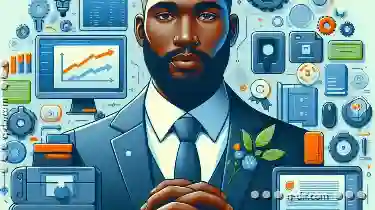 For those who prefer to control everything with the keyboard, there are several excellent file managers designed specifically for this purpose. These tools offer robust features and can significantly enhance productivity by minimizing mouse usage and maximizing keystroke efficiency. Here’s a detailed look at some of the best keyboard-only file managers that will cater to your needs if you're looking to explore and manage files more effectively with just your keyboard.
For those who prefer to control everything with the keyboard, there are several excellent file managers designed specifically for this purpose. These tools offer robust features and can significantly enhance productivity by minimizing mouse usage and maximizing keystroke efficiency. Here’s a detailed look at some of the best keyboard-only file managers that will cater to your needs if you're looking to explore and manage files more effectively with just your keyboard.1. cmder
2. ranger
3. nnn
4. Nautilus (GNOME Files)
5. Total Commander
6. Conclusion
1.) cmder
For Windows users, cmder is an excellent console emulator that combines features from various popular command line tools such as ConEmu and Powershell, making it a powerful file manager alternative. It supports plugins and customization, allowing for deep integration with other software and enhancing its functionality. With cmder, you can navigate through directories using familiar commands like `cd`, `ls`, `dir`, etc., and perform various operations directly from the terminal without needing to switch applications.
Key Features:
- Customizable: Easily customize your console with different themes and configurations.
- Plugins: Extend functionality with plugins for added capabilities.
- Integrated Terminal: Seamlessly manage multiple terminals within a single interface.
2.) ranger
Linux users will find ranger to be an excellent choice as it’s designed specifically for use via the command line and is highly configurable, making it suitable for both beginners and power users. It offers extensive keyboard navigation through file management, including opening files directly from within ranger without leaving the application.
Key Features:
- File Management: Perform operations like open, delete, rename, etc., using simple commands.
- Configuration: Highly configurable to fit user preferences and workflows.
- Integrated File Previews: View file contents or previews directly in the terminal.
3.) nnn
nnn is a minimalistic file manager for Unix systems that has gained popularity due to its intuitive design and efficient use of keyboard shortcuts, making it another excellent choice for power users looking to minimize mouse usage. It’s known for being fast, lightweight, and highly configurable.
Key Features:
- Minimalist Design: Focuses on providing essential features without clutter.
- Configurable: Extensive configuration options through a plugin system or manual editing of the config file.
- Integrated File Previews: Offers previews for supported files directly within the interface.
4.) Nautilus (GNOME Files)
For users on Linux using GNOME, Nautilus, which comes integrated with GNOME, offers powerful keyboard navigation capabilities through its default file manager. Although primarily a graphical application, Nautilus also supports plugins and has extensive configuration options for those who want to enhance its functionality via the command line or scripts.
Key Features:
- Graphical Interface: Enjoy a familiar GUI while leveraging keyboard shortcuts for efficiency.
- Plugins: Extend capabilities with various GNOME extensions.
- Customizable: Configure settings through GNOME’s extension framework and preferences panel.
5.) Total Commander
Though primarily designed as a graphical file manager, Total Commander, available on Windows, offers robust keyboard navigation shortcuts that allow for efficient use without the need to constantly move your hands from the keyboard to the mouse. It supports tabbed browsing and dual-pane views, making it ideal for multitasking within the same interface.
Key Features:
- Dual Panel: Compare directories side by side or stack them vertically.
- Tabbed Interface: Open multiple instances of file managers in tabs.
- Plugins/Macros: Extend functionality with plugins and custom macros to automate tasks.
6.) Conclusion
For power users who prefer a command line interface for managing files, tools like cmder, ranger, nnn offer unparalleled efficiency through extensive keyboard shortcuts and configuration options. For those who prefer or need a graphical user interface, Total Commander provides an excellent balance of usability and customization with its powerful navigation features and extensibility options. Each of these file managers caters to different preferences and workflows, ensuring that users can find the optimal tool for their specific needs.
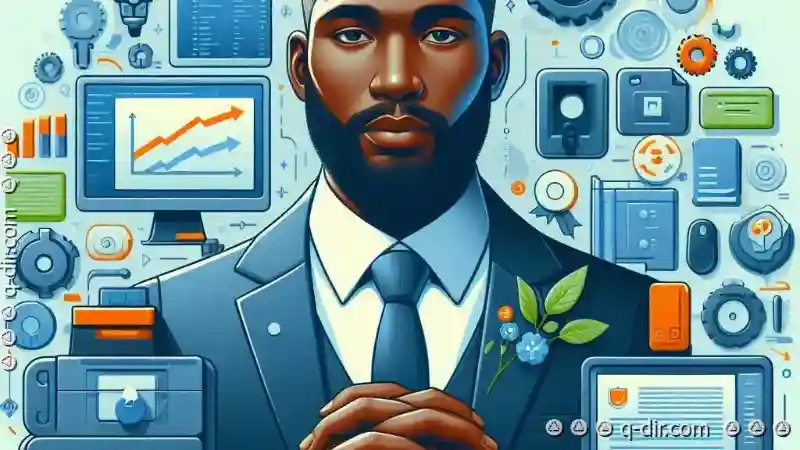
The Autor: / 0 2025-04-05
Read also!
Page-

Beyond the Clipboard: The True Impact of Pasting.
When it comes to using computers, one of the most fundamental tasks we perform is copying and pasting text or files from one location to another. ...read more

The Argument for a No-Hierarchy File Management System.
One such approach that has gained traction is the no-hierarchy file management system. This method of organizing files rejects traditional ...read more

How to Move Files from a Damaged Storage Device
Whether it’s personal photos, important work documents, or valuable financial records, each file carries significant value and often becomes ...read more