One such powerful tool within many software applications is the details view-a space designed to provide comprehensive information about an item or ...
 entity. This blog post delves into the nuances of mastering the details view through customization, offering practical insights and techniques that can enhance both your productivity and user satisfaction. In today’s digital landscape, where user experience is paramount, the ability to customize interfaces has become a cornerstone for meeting diverse user needs.
entity. This blog post delves into the nuances of mastering the details view through customization, offering practical insights and techniques that can enhance both your productivity and user satisfaction. In today’s digital landscape, where user experience is paramount, the ability to customize interfaces has become a cornerstone for meeting diverse user needs.1. Understanding the Basics: What Is a Details View?
2. Tailoring Information Display: Personalizing What’s Shown
3. Enhancing User Experience: Improving Navigation and Usability
4. Efficiency at Scale: Maximizing Performance in Large Data Sets
5. Conclusion: The Power of Customization
1.) Understanding the Basics: What Is a Details View?
Before diving into customization, let’s first clarify what a details view is. Essentially, it's an interface element that appears when you click on a particular item or record in a list, providing extended information about that specific entry. This can include fields such as name, description, status, date created, and more. The design of the details view varies greatly between applications but usually includes sections for detailed data presentation.
2.) Tailoring Information Display: Personalizing What’s Shown
a. Custom Fields
One of the primary ways to customize a details view is by adding custom fields that are specific to your workflow or industry standards. For example, in a software company, you might want to add sections for version history, license information, and development team contacts. To do this:
- Use Plugins or Extensions: If your platform supports it, use plugins or extensions designed for customization.
- Customize Directly: Modify the backend code to include custom fields directly in the details view interface.
b. Sorting and Grouping
Organize your data smartly by implementing sorting and grouping options within the details view. This feature allows users to quickly find what they need based on specific criteria, enhancing usability.
- Dropdown Filters: Implement filters that let users choose how they want their data displayed (e.g., sort by name, date modified, etc.).
- Drag-and-Drop Reordering: For more advanced users, enable the ability to reorder fields via drag-and-drop directly within the interface for a personalized setup.
3.) Enhancing User Experience: Improving Navigation and Usability
a. Search Functionality
Integrate a robust search feature within the details view to allow users quick access to specific information without having to navigate back through multiple screens or menus. This can significantly speed up data retrieval processes.
- Real-Time Search: Ensure that the search is updated in real-time as users type, providing immediate results based on their query.
- Advanced Filters: Implement advanced filters such as “and/or” conditions to refine searches even further and include more specific details.
b. Responsive Design
A responsive design ensures that the layout adjusts seamlessly across various devices, including desktops, tablets, and smartphones. This is crucial for a great user experience whether accessed on a workstation or via mobile.
- Adaptive Layouts: Use adaptive layouts that adjust based on screen size to ensure optimal viewing and interaction.
- Touch Interaction: Optimize the interface for touchscreens if it’s primarily used through tablets or phones, including appropriate tap targets and interactive elements.
4.) Efficiency at Scale: Maximizing Performance in Large Data Sets
a. Caching Mechanisms
Implement caching mechanisms to reduce load times when accessing large data sets within the details view. This can be particularly beneficial for applications handling extensive datasets such as financial reports or scientific research data.
- Partial Caching: Cache only the necessary parts of the data that change frequently, reducing overall system resource usage and improving performance.
- Lazy Loading: Use lazy loading techniques to load additional information only when needed, thus speeding up initial page loads.
b. Data Visualization Tools
Leverage visual aids like graphs, charts, or infographics to provide a quick summary of key metrics within the details view. This not only improves readability but also makes it easier for users to grasp complex data at a glance.
- Graphs and Charts: Integrate interactive graphs and charts that dynamically display trends or performance indicators based on the detailed data shown.
- Infographics: Use visually appealing infographics such as pie charts, bar graphs, or line charts to represent information in an engaging way.
5.) Conclusion: The Power of Customization
The art of customization within details views is all about balancing functionality with aesthetics to create a user experience that is not only useful but also delightful. By following these guidelines and tips, you can empower users to navigate complex data with ease, streamline your operations by tailoring interfaces to specific needs, and ultimately enhance overall satisfaction and efficiency in managing detailed information.
Whether you’re designing the details view for internal tools or enhancing it for customer-facing applications, remember that thoughtful customization is key to unlocking a world of possibilities in user engagement and operational excellence.

The Autor: / 0 2025-06-05
Read also!
Page-
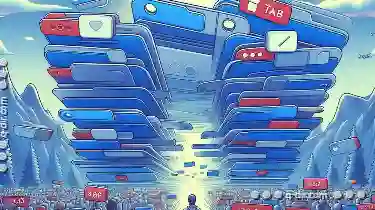
Why We Need to Break Free from the Tab Overload Paradigm.
However, this complexity can lead to what many users perceive as "tab overload," where too many tabs clutter the screen, making navigation cumbersome ...read more
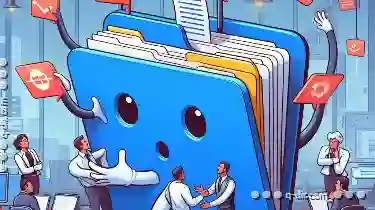
Why Tabs Are the Most Misunderstood File Management Tool
Among these tools, tabs often get overlooked or misunderstood. This blog post aims to demystify the role of tabs in file management, highlighting ...read more

Why Favorites Will Always Have a Place in File Management
Whether you're organizing personal documents, managing business files, or keeping track of creative projects, the way we manage and access these ...read more