Among various interface design elements, tabbed interfaces stand out as an innovative solution to the problem of too many open books or tabs. This blog ...
 post will delve into the concept of tabbed interfaces, exploring their benefits, applications, best practices, and how they compare to other navigation methods. In the digital age, where information overload is a common challenge, interfaces play a crucial role in organizing and managing content efficiently.
post will delve into the concept of tabbed interfaces, exploring their benefits, applications, best practices, and how they compare to other navigation methods. In the digital age, where information overload is a common challenge, interfaces play a crucial role in organizing and managing content efficiently.1. Understanding Tabbed Interfaces: What They Are and Why They Matter
2. The Anatomy of a Tabbed Interface: Elements That Make It Work
3. Best Practices for Designing Effective Tabbed Interfaces
4. Comparing Tabbed Interfaces with Other Navigation Methods
5. Conclusion: Balancing Flexibility with Usability
1.) Understanding Tabbed Interfaces: What They Are and Why They Matter
A tabbed interface is a user interface that allows users to switch between different views or modes of an application by clicking on graphical tabs at the top (or side) of a digital container, often resembling a group of pages in a book. Each tab can represent a separate section or document within the same window, allowing users to navigate through various contents without having to open multiple windows or new pages.
The popularity and effectiveness of tabbed interfaces stem from several key advantages:
1. Space Efficiency: By condensing multiple views into one container, tabs save space compared to opening multiple separate windows or full-screen applications.
2. Ease of Use: Users can switch between different sections effortlessly with a single click, reducing cognitive load and improving productivity.
3. Organization: Tabs help in organizing complex content by grouping related items together. This makes it easier for users to manage and navigate through the interface.
4. Contextual Awareness: In multitasking scenarios, tabs provide context that helps users keep track of what they are working on across different platforms or applications.
2.) The Anatomy of a Tabbed Interface: Elements That Make It Work
1. Tabs: These are clickable elements (typically at the top) which represent individual content sections like pages in a book. Clicking on a tab will display its corresponding view within the container.
2. Content Panels: Each tab is associated with a panel that displays the relevant content when clicked. The panels should be clearly delineated to avoid confusion about which section is currently displayed.
3. Icons and Labels: Icons, text labels or both can be used on tabs to help users quickly identify what each tab represents without having to read long descriptions.
4. Close Buttons: For multiple tabs, a close button allows users to remove tabs that are no longer needed, reducing clutter in the interface.
5. Drag and Drop Reordering: Some tabbed interfaces allow for easy reorganization of tabs by dragging them around. This functionality is particularly useful when managing a large number of tabs.
3.) Best Practices for Designing Effective Tabbed Interfaces
1. Keep It Simple: Aim to have no more than 5-7 tabs per interface, ensuring that each tab has clear and concise labeling so users can easily identify the purpose without confusion.
2. Consistent Naming: Use labels that are consistent across all tabs within a specific application or platform. This helps in building familiarity and improves usability.
3. Visuals Matter: Utilize icons and minimalistic design to make interfaces visually appealing while conveying information effectively at a glance.
4. Manageability of Tabs: Provide mechanisms for managing tabs such as the ability to close individual tabs, reorder them, or group related tabs together.
5. Feedback is Key: Provide visual feedback when switching between tabs (like highlighting the selected tab) and consider adding audio cues if applicable, especially useful for visually impaired users.
6. Responsiveness: Ensure that your interface performs well across different devices regardless of screen size; this includes mobile devices where space may be more limited.
4.) Comparing Tabbed Interfaces with Other Navigation Methods
While tabbed interfaces are highly effective for many digital interactions, they should not be used in every scenario:
- Menus: Often found at the top or side of an interface, menus provide a list of options that users can click on to access different sections. They might lack the flexibility and visual appeal of tabs but offer quick access to essential functionalities without cluttering the main view.
- Hamburger Menus: Simplified versions of multi-level menus where only the most important actions are shown, then hidden behind a hamburger icon (three horizontal lines). This is space-efficient for mobile interfaces but can be less efficient than tabs in desktop or tablet environments.
- Breadcrumbs: Often found at the top of an interface within apps like Gmail and Google Docs, breadcrumbs provide a linear pathway through nested sections, allowing users to navigate back one step at a time without cluttering the main area with too many navigation elements.
5.) Conclusion: Balancing Flexibility with Usability
Tabbed interfaces excel in scenarios where there are multiple related pieces of content that need to be accessed frequently and flexibly. However, they should not be overused or used indiscriminately across all applications as this could lead to visual clutter and confusion. Designers must carefully consider the purpose, audience, and context when deciding whether a tabbed interface is appropriate.
In conclusion, while tabs may initially seem like an elegant way to handle multiple content sections within a single window, it’s crucial to remember that they are just one tool in the digital toolbox. The key lies in understanding their strengths and limitations and using them wisely to enhance user experience without overwhelming it.

The Autor: / 0 2025-03-06
Read also!
Page-
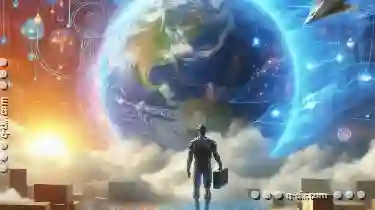
How to Move Files to a New PC During Migration
Migrating your files from one PC to another can be both exciting and daunting, especially if you're dealing with a large number of documents, photos, ...read more

Deleting Large Files: Freeing Up Space Efficiently
Whether you are a professional working in IT or an occasional computer user, knowing how to delete large files can be a valuable skill. This blog ...read more

Details View on Ultrawide Monitors: Best Setup
Among these, ultrawide monitors offer an expansive field of view that enhances multitasking efficiency. For those who work with detailed content such ...read more