Two prominent methods that developers often employ are preview layouts and dual-pane layouts. This blog post will delve into both these approaches to help ...
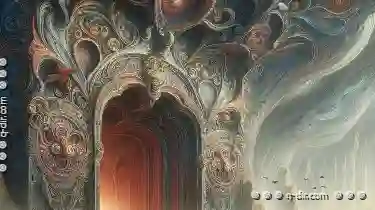 you understand which might be more useful for your specific app requirements. In the ever-evolving world of mobile application development, especially for Android apps, understanding and utilizing different layout options is crucial.
you understand which might be more useful for your specific app requirements. In the ever-evolving world of mobile application development, especially for Android apps, understanding and utilizing different layout options is crucial.1. Understanding Preview Layouts:
2. Exploring Dual-Pane Layouts:
3. Comparing Preview vs. Dual-Pane: Which One to Choose?
4. Conclusion:
1.) Understanding Preview Layouts:
Preview layouts are essentially visual representations of how an application’s UI might look on different devices or orientations, provided by Android Studio during development. These previews allow developers to simulate various screen sizes and configurations directly within the IDE. This feature is invaluable as it helps in ensuring that your app will perform well across all supported devices without needing physical testing every possible scenario.
Key Points:
1. Real-time Visualization: Preview layouts provide a live, graphical representation of how your layout will appear on different Android devices and screen resolutions. This immediate feedback saves significant time during the design phase by avoiding the need for manual setup across multiple devices or waiting for physical builds to test layout issues.
2. Orientation Controls: Developers can adjust the orientation (portrait vs. landscape) easily, allowing quick checks of how their UI components will behave in both orientations.
3. Quick Iteration: Changes made in the preview are reflected immediately, enabling swift iteration and optimization of the user interface based on visual feedback without needing to re-run or redeploy the app each time a small adjustment is desired.
4. Layout Editing Support: Android Studio supports live editing of layout elements directly within the preview window, which can be incredibly helpful for quickly testing how different modifications impact the overall design and usability.
2.) Exploring Dual-Pane Layouts:
Dual-pane layouts are designed to utilize more screen space by displaying two panes side by side on larger screens (tablets). This approach is particularly useful when you need to show related information or actions simultaneously without overwhelming users with too many elements in a single pane.
Key Points:
1. Space Efficiency: For tablets and other devices that have ample screen real estate, dual-pane layouts can be extremely beneficial by displaying two panels of content simultaneously, enhancing multitasking capabilities for the user.
2. Enhanced User Experience: This approach can lead to a more immersive experience as users can view detailed information alongside quick action options without switching between screens or apps.
3. Dynamic Content Handling: Dual-pane layouts are particularly useful when one pane requires interactive input from the user while the other shows static data or supplementary material that is only relevant in context with the active pane.
4. Resource Allocation: By optimizing use of screen space, dual-pane layouts can also help in better resource management and navigation clarity for users on larger screens.
3.) Comparing Preview vs. Dual-Pane: Which One to Choose?
Choosing between a preview layout and a dual-pane layout largely depends on the type and complexity of your app and the specific needs of your target audience. While both approaches have their merits, here’s a breakdown based on some general guidelines:
1. Apps with Simple UIs: For applications where the user interface is straightforward without many interactive elements or complex data handling requirements, preview layouts might suffice to ensure basic functionality across various devices.
2. Apps Serving Information: If your app primarily serves information that can be well-presented in multiple panes (like reference material alongside a text editor), dual-pane layouts could enhance usability by allowing users to view and interact with related content simultaneously without navigating away from the main interface.
3. Device Specific Requirements: In some cases, particularly for apps targeting specific device types like tablets or foldable screens, dual-pane layouts might be mandatory due to hardware constraints and ergonomic requirements of such devices.
4. Targeting Multiple Devices: For an app that needs to support a wide variety of Android devices ranging from phones to tablets, both preview and flexible layout options are beneficial as they help in optimizing the UI for different screen sizes effectively.
4.) Conclusion:
Both preview layouts and dual-pane layouts offer unique advantages depending on your application's nature and target audience. Understanding these tools can significantly aid in developing more effective and engaging Android applications that cater to a variety of user experiences across different devices. As always, the final decision should consider both usability and visual appeal alongside technical feasibility.

The Autor: / 0 2025-02-23
Read also!
Page-

How to Quickly Find Files Using Column Filters
Welcome to your digital haven, where organization meets efficiency! In today's fast-paced world, managing files and data can sometimes feel like ...read more

Address Bar's Hidden Assumptions About Your Digital Literacy.
Whether you're using a desktop computer, a smartphone, or even voice commands, the address bar serves as your gateway to websites and information. ...read more

Shortcuts and Symbolic Links: Path Redirections
This article delves into one of the fundamental aspects of file management-path redirections through symbolic links. Understanding this concept can ...read more