However, there are some limitations imposed by the operating system that can hinder this process, particularly when dealing with files and folders that ...
 have very long names or reside in deeply nested directories. One such limitation is prevalent on Windows systems: the maximum path length. This blog post will delve into the intricacies of moving files with long paths, exploring why it’s a pain point for many users and how to work around this limitation effectively. In today's digital world, file management is an essential part of our daily workflow.
have very long names or reside in deeply nested directories. One such limitation is prevalent on Windows systems: the maximum path length. This blog post will delve into the intricacies of moving files with long paths, exploring why it’s a pain point for many users and how to work around this limitation effectively. In today's digital world, file management is an essential part of our daily workflow.1. Understanding the Limitation
2. The Practical Impact
3. Workarounds and Solutions
4. Conclusion
1.) Understanding the Limitation
Windows operating systems have traditionally had a restriction on the maximum length of a file path, which is currently set at 260 characters. This limit includes not only the name of the file but also every component in its directory hierarchy. For instance, if you want to move a file located at "C:\"Users""LongUserName""Documents""Extra Long Folder Name""VeryLongFileName.txt" you might run into issues because the total path length exceeds 260 characters.
2.) The Practical Impact
The restriction on long paths can be particularly troublesome in several scenarios:
1. Project Folders: In large projects, especially those involving multiple developers or extensive data storage, very long folder and file names are not uncommon. These names often include detailed project codes, timestamps, or other identifiers that carry significant information but may exceed the Windows path length limit.
2. External Storage: For users who frequently access files on external hard drives or network shares, a limitation in Windows can make navigation cumbersome if long paths are involved.
3. Software Development: In environments where developers use long file names for better organization (especially when dealing with libraries, frameworks, and multiple project dependencies), the path length restriction becomes a significant barrier.
4. Backup Systems: If you’re using backup software that relies on fully qualified directory paths, any deep hierarchy or excessively long names can cause problems during backup operations.
3.) Workarounds and Solutions
While Microsoft has acknowledged this limitation and considered it for future OS updates, there are several practical workarounds users can employ in the meantime:
1. Shorten Paths: Simplify file and folder names to keep them within the 260-character limit. This might involve renaming files or using shorter identifiers that do not compromise clarity or information integrity.
2. Use UNC Paths for Network Drives: For network shares, consider mapping drives through a Universal Naming Convention (UNC) path rather than assigning drive letters. UNC paths can often be shorter and avoid many of the issues associated with deep directory hierarchies.
3. Symbolic Links: Windows supports symbolic links which allow you to create shortcuts across different volumes or directories as long as they remain within the 260-character limit. This technique can help manage files in deeply nested structures without running into path length restrictions.
4. Custom Scripts and Tools: Utilize scripting tools like PowerShell, batch scripts, or third-party software designed to handle long paths more efficiently. These tools often provide additional features for managing file operations that are not possible through standard Windows File Explorer operations.
5. Migrate to Linux: For users who frequently encounter such issues, considering a switch to Linux distributions can be a viable solution since many Unix-based systems do not have the same path length restrictions.
4.) Conclusion
While the limitation on maximum path lengths in Windows may seem like an insignificant detail for some, it significantly impacts productivity and efficiency for those dealing with long file names or complex directory structures. By understanding the implications of this restriction and employing practical workarounds such as shortening paths, using UNC paths, leveraging symbolic links, or adopting alternative operating systems, you can navigate these limitations more effectively.
As technology evolves, it will be interesting to see if Microsoft addresses this limitation in future updates; however, for now, being proactive about managing long paths is essential to maintain a smooth workflow in various scenarios.

The Autor: / 0 2025-05-13
Read also!
Page-

The Silent Influence of Favorites on App Design
This seemingly simple tool, however, plays a crucial role in shaping user experience and engagement. Let's explore how this often-overlooked aspect ...read more
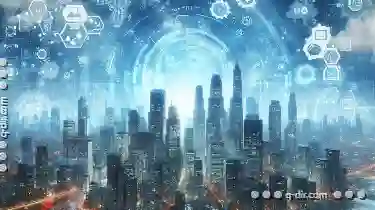
From Dual to Quad: Scaling Your File Workflow
Navigating through multiple documents efficiently becomes crucial. Introducing a dual pane view is often the first step towards better organization, ...read more
How to Enable Dark Mode in Icon View
One way to enhance the usability and aesthetics of software applications is by implementing a dark mode feature. This not only reduces eye strain but ...read more