The humble **Tree View** has long been a staple in user interfaces for displaying hierarchical data. However, like any tool, it needs to evolve with ...
 technology and user expectations. This blog post will explore how tree views can be made smarter without losing their inherent simplicity. In today's digital age, navigating complex information can be as challenging as climbing a metaphorical tree.
technology and user expectations. This blog post will explore how tree views can be made smarter without losing their inherent simplicity. In today's digital age, navigating complex information can be as challenging as climbing a metaphorical tree.1. Understanding the Basics of Tree Views
2. The Need for Enhancement
3. Smart Tree View Features: User Experience and Interface Design
4. # 1. Auto-Expand/Collapse Based on Interaction Patterns
5. # 2. Context-Based Visibility
6. # 3. Real-Time Visual Feedback
7. # 4. Keyboard Accessibility and Navigation Enhancements
8. # 5. Detailed Tooltips and Hints
9. Implementation Strategies
10. Conclusion
1.) Understanding the Basics of Tree Views
Before diving into enhancements, let's refresh our understanding of what a tree view is:
- Tree View: A graphical control element used to represent items in a hierarchical manner, where each item may have zero or more child items and one parent item. This structure mirrors real-world relationships (files and folders on a computer, organizational charts, etc.).
2.) The Need for Enhancement
Despite their utility, traditional tree views can be cumbersome when dealing with large datasets due to the following reasons:
1. Clutter: With many levels of expandable nodes, the view can become cluttered and hard to follow.
2. Overhead: Expanding or collapsing all items manually is time-consuming for users, especially in deeply nested structures.
3. Information Overload: Users might miss important details due to the sheer volume of information presented at once.
3.) Smart Tree View Features: User Experience and Interface Design
To make tree views smarter without losing their simplicity, consider implementing features that optimize user interaction and visual clarity.
4.) # 1. Auto-Expand/Collapse Based on Interaction Patterns
- Intelligent Scrolling: Automatically expand or collapse nodes based on user interactions (e.g., the last node interacted with should retain its expanded state). This reduces manual effort significantly while keeping users focused on what is relevant to them.
- Hierarchical Navigation: Allow quick jumps between different hierarchical levels without expanding every intermediate node, enhancing navigation efficiency.
5.) # 2. Context-Based Visibility
- Smart Filters: Implement filters that dynamically adjust the visibility of nodes based on user inputs or contextual information (e.g., a filter for displaying only immediate children when adding new data). This reduces clutter and focuses attention on specific parts of the hierarchy.
6.) # 3. Real-Time Visual Feedback
- Live Update Indicators: Use visual cues like color changes, icons, or animations to indicate whether nodes are expandable or not at any given moment without manual intervention from the user interface designer or developer. This keeps users informed about state changes without disrupting their workflow.
7.) # 4. Keyboard Accessibility and Navigation Enhancements
- Enhanced Keyboard Shortcuts: Allow keyboard navigation through tree structures, including shortcuts for expanding/collapsing nodes, moving up and down levels, and selecting items using familiar controls (like Tab and Enter). This makes the interaction more accessible to users who prefer not to use a mouse or touchpad.
8.) # 5. Detailed Tooltips and Hints
- Contextual Help: Provide tooltips that appear when hovering over nodes, explaining what will happen if an action is taken (e.g., expanding a node). This educates users about expected outcomes without cluttering the interface with unnecessary information.
9.) Implementation Strategies
To effectively implement these smart features, consider using:
- JavaScript Libraries: For dynamic web applications, libraries like jQuery UI or AngularJS can be useful for managing expand/collapse states and interactions.
- User Research: Conduct user testing to understand common workflows and pain points, which can inform the design of more effective navigation tools.
10.) Conclusion
Enhancing tree views with features that adapt based on user interaction not only improves usability but also boosts productivity. By integrating intelligent auto-expand/collapse functionalities, real-time visual feedback, and context-based visibility options, you can create a navigational tool that is both powerful and intuitive. Remember, the goal in making your tree view smarter should be to make complex information more manageable without adding unnecessary complexity or confusion for users.

The Autor: / 0 2025-02-23
Read also!
Page-
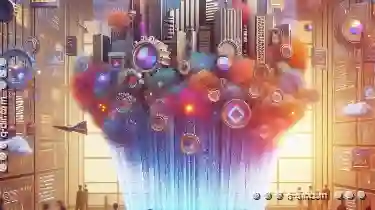
How Filters Limit Your True Understanding of the Full Data Set.
Filters are like guiding lights, helping us navigate through complex information with ease. However, as we delve deeper into understanding how to ...read more

How to Move Files on Windows (Easy Methods)
Windows operating system offers several methods for moving files and folders, whether you're transferring them within the same directory or shifting ...read more

The Ethics of Limited Column Options: Restricting User Insights?
They not only serve as gateways to functionality but also play a pivotal role in shaping how users interact with content and features. One such ...read more