Welcome to this comprehensive guide comparing two powerful tools for viewing files within macOS - Quick Look and the Preview pane. Whether you're a casual ...
 user or a power user, understanding these features can enhance your productivity and visual experience when handling various file types. Let's delve into how each tool operates and compares them side by side.
user or a power user, understanding these features can enhance your productivity and visual experience when handling various file types. Let's delve into how each tool operates and compares them side by side.1. Introduction to Quick Look
2. Introduction to Preview Pane
3. How to Access These Features
4. Comparing Features Side by Side
5. Use Cases and Examples
6. Tips and Tricks
7. Conclusion
1.) Introduction to Quick Look
Quick Look is Apple’s built-in feature that allows you to quickly preview files without opening them in full applications. It works with a wide variety of file formats including documents, images, PDFs, videos, and more. You can activate Quick Look simply by right-clicking (or control-click on trackpad) the file or using keyboard shortcuts like pressing spacebar after selecting the file.
Key Features:
- Instant Preview: Without opening applications, you can see what a document, image, PDF, video, etc., looks like.
- Keyboard Shortcut: Press `Space` after selecting the file to trigger Quick Look.
- Context Menu: Right-click (or control-click) on any file in Finder and select “Quick Look” from the menu.
2.) Introduction to Preview Pane
The Preview pane is a part of macOS’s Finder application, which allows you to preview multiple files at once without opening them. This feature is available for images, PDFs, text documents, and even some types of compressed files like ZIP archives.
Key Features:
- Multiple File Support: You can view several file types in a single window.
- Drag and Drop: Easily compare multiple files by dragging them into the Preview pane.
- Context Menu: Available through right-click (or control-click) on Finder items, allowing you to open selected files directly from within the preview panel.
3.) How to Access These Features
Both Quick Look and the Preview Pane are easily accessible via macOS’s Finder application:
- Quick Look: Use keyboard shortcuts or right-click context menu in Finder.
- Preview Pane: Enable it by going to `Finder` > `Preferences` and check `Show preview pane on right`.
4.) Comparing Features Side by Side
While both tools serve the purpose of file previews, they do so with slightly different approaches:
- Quick Look is more about quick, temporary visual inspection triggered via keyboard or mouse commands. It’s great for seeing what a file looks like without taking any further action on it immediately.
- Preview Pane, however, integrates directly into the Finder interface as an expandable panel, making it convenient to compare multiple files at once, even while browsing other sections of your computer.
5.) Use Cases and Examples
Quick Look:
- You’re reading a PDF file or looking through images in a folder and want a quick peek without opening the application that created them.
- A student reviewing lecture notes for an upcoming exam.
Preview Pane:
- When you need to compare multiple image files side by side, such as resizing options before choosing one.
- An editor comparing different versions of a document or images from photo shoots.
6.) Tips and Tricks
- Customizing Quick Look: You can customize the behavior of Quick Look by going into `System Preferences` > `Accessibility` > `Display`. Here you can enable Pointer Speed, Increase contrast, etc., to improve usability.
- Preview Pane Enhancements: In macOS Mojave and later versions, you can pin the preview pane to always be visible on the right side of your screen, making it more accessible for quick visual comparisons.
7.) Conclusion
Both Quick Look and the Preview Pane in macOS Finder are powerful tools that enhance productivity and ease-of-use when dealing with various file types. While Quick Look is best for ad-hoc checks on single files, the Preview Pane excels at simultaneous multi-file comparison within a familiar Finder environment. Understanding these differences can help you choose the right tool for your specific needs in both professional and personal scenarios.
As technology continues to evolve, macOS remains committed to providing efficient tools that adapt seamlessly to user demands. Whether it’s through Quick Look’s instantaneous file inspection or the Preview Pane’s integrated comparison capabilities, these features are clear examples of Apple’s commitment to enhancing everyday computing experiences on Mac devices.

The Autor: / 0 2025-02-24
Read also!
Page-

Multi-Pane: A Response to the Growing Complexity of Digital Life
Among the various approaches to managing this complexity, multi-pane views have emerged as a powerful tool that enhances both productivity and visual ...read more
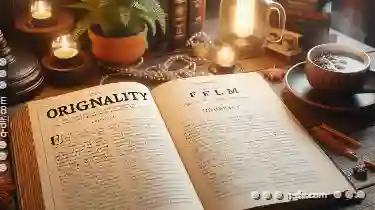
When a Move Is Actually a Copy (and Why It Matters).
When it comes to managing files and folders in your digital workspace, understanding the distinction between moving and copying can be crucial for ...read more

Folders vs. Search: Which One Really Wins?
Whether you're a student, professional, or just someone who needs to keep track of personal documents, understanding how to effectively manage your ...read more