Deleting files or folders accidentally is an all too common mistake, but thankfully, many modern operating systems offer ways to recover deleted items. ...
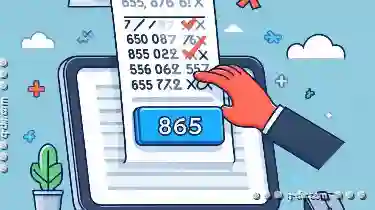 Here’s how you can undo a delete operation before it’s too late using popular tools like macOS and Windows.
Here’s how you can undo a delete operation before it’s too late using popular tools like macOS and Windows.1. Quick Recycle Bin Method (for Windows)
2. Using File History (for Windows)
3. Check Trash/Bin (for macOS)
4. Undo Button in File Explorer (for macOS and Windows)
5. Using File Recovery Software
6. Prevention is Key
1.) Quick Recycle Bin Method (for Windows)
Windows users often have a Recycle Bin where files go when they are deleted. If you recently deleted a file or folder, simply check the Recycle Bin in your File Explorer to see if the item is still there. If it’s not, don't worry! There are other ways to recover it.
2.) Using File History (for Windows)
Windows also offers a feature called File History which allows you to restore files from previous versions. To use this:
- Navigate to the folder where you think your deleted file might be located.
- Right-click on the empty space in that folder and select "Properties."
- Go to the "Previous Versions" tab.
- If there are any available, you can click on them to restore the previous version of the file or folder.
3.) Check Trash/Bin (for macOS)
macOS users have a Trash where deleted files go. To recover a deleted file from the Trash:
- Open Finder and navigate to your Home folder.
- Click on "Go" in the menu bar, then select "Recycle Bin."
- In the Recycle Bin window, find your recently deleted file or folder.
- Drag it back to its original location (or a new one if you moved it) to restore it.
4.) Undo Button in File Explorer (for macOS and Windows)
Both macOS and Windows have an "Undo" feature that can be used within specific applications:
- In Windows, right-click on the empty space in any folder and select "View." Check if there's a box saying "Quick access to undo deletions." If so, you can click it.
- In macOS, open Finder, go to "Go" > "Recycle Bin," and look for the items you want to restore. Right-click on them (or control-click) and select "Put Back" from the context menu.
5.) Using File Recovery Software
If you didn't empty the Recycle Bin or Trash, but still can’t find your deleted file, there are professional recovery tools available that can help:
- Recuva (Windows): This is a popular free tool for Windows that scans your computer to recover lost files.
- Disk Drill (macOS and Windows): Although it has paid versions with more features, Disk Drill offers a trial version that allows you to scan for deleted files before purchasing.
- TestDisk (Cross-platform): A free and open-source data recovery tool that can be used on multiple operating systems to recover lost partitions and file systems.
6.) Prevention is Key
The best way to avoid losing important files is by being careful when deleting them, but accidents do happen. Familiarize yourself with the methods above so you know exactly how to retrieve your deleted items if needed.
Remember, while these methods can help recover some types of deleted files, there are limits and sometimes lost data cannot be recovered. Therefore, always make sure to keep backups of important files in a secure location or use cloud services for automatic backup options.
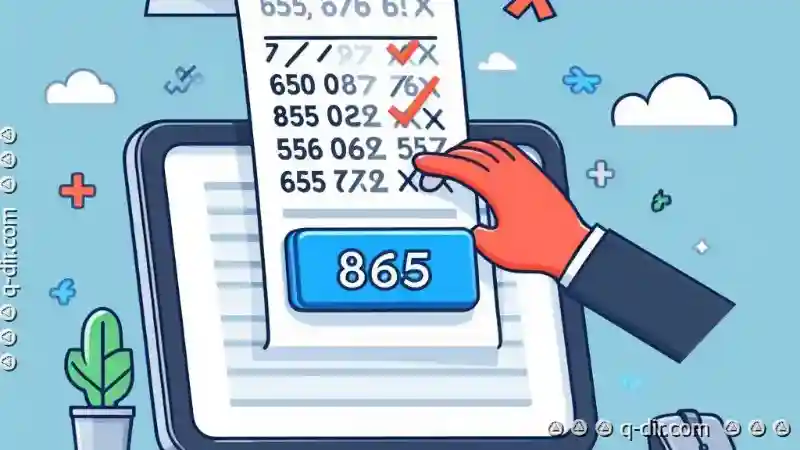
The Autor: / 0 2025-03-09
Read also!
Page-

The Dangerous Illusion of ‘Future-Proof’ File Formats
Many users mistakenly rely on file formats that claim to be "future-proof," assuming they will remain relevant as technology advances. However, ...read more

Details View's Dirty Little Secret: It Exposes Your Digital Habits
From social media usage to online shopping habits, much of our daily activities take place on various platforms and devices. One often overlooked ...read more

Death by a Thousand Clicks: The Efficiency Drain of File Explorer.
Every second counts, and yet, many of us spend countless hours navigating through file explorer interfaces that can be cumbersome and inefficient. ...read more