Windows Explorer, the default file manager for Windows operating systems, is a powerful tool that allows users to manage files and folders efficiently. ...
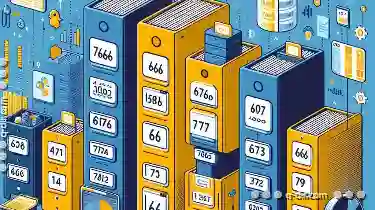 One of its most useful features is the ability to sort files by multiple columns, which can greatly enhance your productivity when managing large numbers of files or searching for specific types of files. This blog post will guide you through the steps to sort files by multiple columns in Windows Explorer, making it easier to organize and find what you need.
One of its most useful features is the ability to sort files by multiple columns, which can greatly enhance your productivity when managing large numbers of files or searching for specific types of files. This blog post will guide you through the steps to sort files by multiple columns in Windows Explorer, making it easier to organize and find what you need.1. Understanding Column Sorting in Windows Explorer
2. Tips for Effective Sorting
3. Conclusion
1.) Understanding Column Sorting in Windows Explorer
When you right-click on a column header in the Windows Explorer window, you'll see an option to "sort" or reorder the items in that column. However, sorting by multiple columns involves more than just clicking on a single column header. Here’s how you can do it:
Step 1: Open File Explorer
First, open File Explorer (you can do this by pressing `Win + E` on your keyboard or finding it in the Start menu). Navigate to the folder containing the files you want to sort.
Step 2: Click and Hold the Column Header
Right-click on any column header at the top of the window that contains the files you wish to sort. This could be the "Name," "Size," "Type," or other relevant columns depending on your file attributes.
Step 3: Select 'Customize' from the Menu
From the context menu, select the option labeled "Customize." If this option isn’t visible, ensure that you have enough space to display it by expanding the window if necessary.
Step 4: Choose 'Other' in the Sort By Dropdown
In the column settings menu, look for a dropdown titled "Sort by" or "Order by," depending on your version of Windows Explorer. Clicking this will open a list where you can select "Other."
Step 5: Select Multiple Columns to Sort By
When you choose "Other," another submenu appears that allows you to select multiple columns for sorting. Here, you can click and hold (or use the arrow keys) to select as many columns as you need to sort your files by. For example, if you want to sort by "Name" in ascending order and then by "Date modified" also in ascending order, follow these steps:
1. Click on the "Name" column header to add it to the sorting list.
2. Continue clicking on the "Date modified" column header until it is added to the list. This will ensure that your files are sorted first by name and then by date modified.
Step 6: Choose Ascending or Descending Order
After selecting all necessary columns, you will see a preview of how your files will be ordered based on these selections. Below this preview, there are options to sort the selected columns in ascending or descending order. Make sure to choose both "Ascending" for name and date modified if that’s what you want; otherwise, adjust according to your preference.
Step 7: Apply the Changes
Click "OK" or "Apply" to confirm the sorting settings. Your files should now be organized based on the multiple columns as specified in steps 5-6.
2.) Tips for Effective Sorting
- Use Meaningful Columns: Choose attributes that are meaningful and useful to you, such as date modified, file size, type, or name.
- Check Regularly: If you find that your sorting isn’t working as expected, double-check the columns selected in step 5; sometimes a small mistake can alter the intended order.
- Save Your Preferences: Windows Explorer allows you to save custom views for folders, which includes how files are sorted. You can create and apply different views based on specific criteria, saving time and effort each time you need to sort your files.
3.) Conclusion
Sorting files by multiple columns in Windows Explorer is a powerful way to manage and navigate large collections of data efficiently. By following these steps, you can tailor the order of your file display to suit your needs, whether it’s for quick reference or detailed analysis. Remember that while sorting helps in organizing information, always ensure to back up important files regularly to avoid any loss due to mismanagement.

The Autor: / 0 2025-05-23
Read also!
Page-

Is Favorites Management the Anti-Discovery Strategy of the Web?
Where information overload is a real concern, managing our online favorites has become as crucial as it is challenging. This blog post delves into ...read more
The Icon View Illusion of Focus: True Productivity Suffers
One such interaction method is through visual representations on computer screens - and one of the most popular methods is via the icon view. Despite ...read more

File System Limits: Max File Size and Partition Size
However, there are inherent limitations to consider when dealing with file systems. This blog post will explore two fundamental limits associated ...read more