When working with documents, spreadsheets, or any other digital content across different applications, the preview pane plays a crucial role in providing ...
 quick insights and facilitating easy navigation. However, sometimes these settings might get cluttered or misaligned, making it harder to focus on your work. This guide will walk you through resetting the preview pane settings in some of the most commonly used applications like Microsoft Office, Google Docs, and Apple Pages.
quick insights and facilitating easy navigation. However, sometimes these settings might get cluttered or misaligned, making it harder to focus on your work. This guide will walk you through resetting the preview pane settings in some of the most commonly used applications like Microsoft Office, Google Docs, and Apple Pages.1. Table of Contents
2. Understanding the Preview Pane
3. Resetting Preview Pane in Microsoft Office
4. Resetting Preview Pane in Google Docs
5. Resetting Preview Pane in Apple Pages
6. Conclusion
1.) Table of Contents
- Understanding the Preview Pane
- What is a Preview Pane?
- Why might you need to reset it?
- Resetting Preview Pane in Microsoft Office
- Steps for resetting in Word, Excel, and PowerPoint
- Resetting Preview Pane in Google Docs
- How to clear or adjust settings in Google Docs
- Resetting Preview Pane in Apple Pages
- Instructions for resetting settings within Apple Pages
2.) Understanding the Preview Pane
A preview pane is a feature found in many applications that allows users to see an overview of the document, spreadsheet, or other content without having to open it fully. This can be particularly useful when dealing with multiple documents and requires quick access to information. However, over time, these panes might accumulate settings like pinned items, unwanted views, or misaligned layouts which can hinder performance rather than help.
Why Might You Need to Reset It?
- Cluttered Interface: As you add more files or pins, the preview pane might become cluttered and harder to read.
- Misalignment of Views: Settings like pinned items or specific views might not align correctly with your workflow.
- Performance Issues: Misconfigured settings can slow down the application’s performance.
3.) Resetting Preview Pane in Microsoft Office
Microsoft Office offers several applications (Word, Excel, and PowerPoint), each having its own method to reset the preview pane settings:
Word
1. Open Word and go to File > Options.
2. Navigate to the View tab.
3. Under "Window Settings" you should see options to reset or customize your view. Select “Reset” under the section that says “When new documents are created, use these settings for the Normal template.”
4. Click OK to confirm the changes.
Excel
1. Launch Excel and go to File > Options.
2. In the General tab, look for the "Save" section.
3. Scroll down to the bottom where it says "Load file automatically at startup" This option will also allow you to reset your view settings when opening a new document. Click on this option followed by OK.
PowerPoint
1. Open PowerPoint and go to File > Options.
2. In the Display tab, look for the “View” section.
3. Under “Reset Window to Factory Defaults”, click on the button provided. This will reset your view settings including the preview pane configurations.
4. Click OK after confirming the changes.
4.) Resetting Preview Pane in Google Docs
Google Docs offers a straightforward way to manage and even share documents through its platform:
1. Open Google Docs.
2. Navigate to the top-right corner where you will see three vertical dots (more options). Click on them.
3. Select “Settings” from the dropdown menu.
4. Scroll down to the bottom of the settings page and look for an option that says “Restore default settings” or something similar. Click on this option. This should reset your preview pane settings back to the default configuration.
5.) Resetting Preview Pane in Apple Pages
Apple’s Pages is designed with simplicity and ease-of-use, making it easy to adjust view settings:
1. Open Pages.
2. Go to “Preferences” from the “Pages” menu at the top of the screen or press `Cmd + ,` on your keyboard.
3. In the Preferences window, select the “General” tab.
4. Look for an option that says “Restore Defaults” and click it. This will reset all view settings including the preview pane configuration back to default settings.
5. Confirm any prompts asking if you are sure you want to restore defaults.
6.) Conclusion
Resetting the preview pane settings in various applications is a quick way to declutter your workspace, align views correctly, and ensure optimal performance. Whether you’re using Microsoft Office, Google Docs, or Apple Pages, following these simple steps will help you regain control over how information is presented to you within these digital workspaces. Regular maintenance of settings not only enhances usability but also contributes to a more focused and productive workflow.
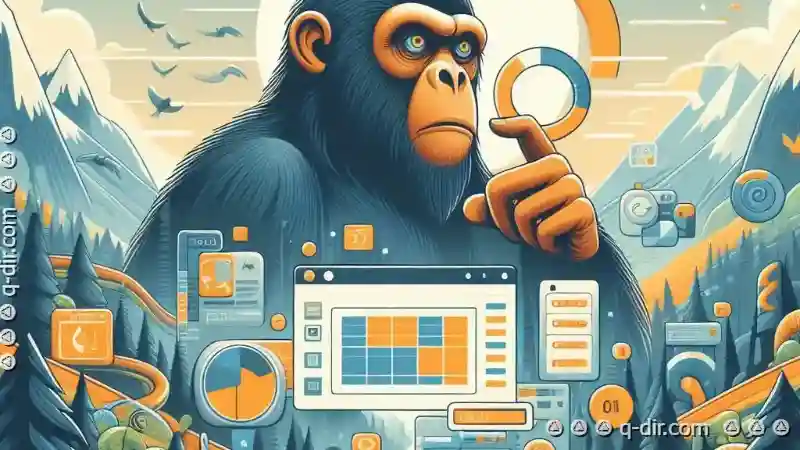
The Autor: / 0 2025-04-10
Read also!
Page-
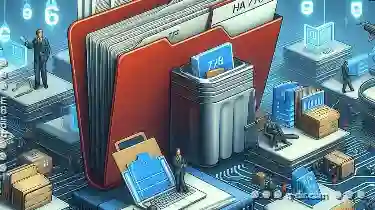
File System Fragmentation: Causes and Solutions
One common issue that arises when dealing with file systems is fragmentation. This article delves into what causes file system fragmentation, its ...read more

The Hidden Politics of Storage Limits in Cloud Services
Understanding how storage limits are implemented and enforced can reveal a complex interplay between technical, economic, and political dynamics. ...read more

The Coming Crisis of Petabyte-Scale File Management
The volume and complexity of data generated by businesses, scientific research, and everyday activities are growing at an unprecedented rate. This ...read more