Renaming files is a common task in many aspects of digital management, from organizing personal documents to managing large datasets for work or research. ...
 However, when dealing with thousands of files, the process can become cumbersome and even lead to frustration if conventional methods are used. This blog post will explore efficient ways to rename files without freezing File Explorer, ensuring productivity remains high even in situations that would otherwise require manual intervention.
However, when dealing with thousands of files, the process can become cumbersome and even lead to frustration if conventional methods are used. This blog post will explore efficient ways to rename files without freezing File Explorer, ensuring productivity remains high even in situations that would otherwise require manual intervention.1. Utilizing Command Prompt for Batch Rename
2. Using a Scripting Language (Python)
3. Using Excel for Preparation and Batch Processing
4. Using Third-Party Software
5. Conclusion
1.) Utilizing Command Prompt for Batch Rename
One of the most powerful tools at your disposal is the Command Prompt (Windows) or Terminal (Mac and Linux). These command-line interfaces allow you to perform batch operations on multiple files quickly and efficiently.
Steps:
1. Open Command Prompt: You can find it in the Start menu by typing "cmd" or use the Run dialog (`Win + R`) and type `cmd`.
2. Navigate to Your Directory: Use the `cd` command followed by the path to your folder, e.g., `cd /path/to/your/folder`.
3. Batch Rename Files: Use a batch rename command such as `ren newname`, where `newname` is the desired name for all files in that directory. If you want to add numbers or manipulate parts of filenames, more complex commands can be used with wildcards (``), e.g., `for %f in (.txt) do @ren "~ffilename%~p f"new`.
2.) Using a Scripting Language (Python)
For those who are comfortable with programming or need more advanced file renaming, Python can be an excellent tool. It allows for detailed manipulation of filenames and is highly flexible.
Steps:
1. Install Python: If not already installed, download it from [python.org](https://www.python.org/downloads/).
2. Write a Script: Use libraries like `os` or `pathlib` to interact with the file system. Here’s a simple example using pathlib:
import os
for filename in os.listdir("your_folder"
new_filename = "new_" + filename # Example renaming
os.rename(os.path.join("your_folder" filename), os.path.join("your_folder" new_filename))
3. Run the Script: Execute your script through a command line interface or an IDE that supports Python scripts.3.) Using Excel for Preparation and Batch Processing
For those who prefer a spreadsheet-based approach, Microsoft Excel can be used to prepare a list of new names before batch renaming.
Steps:
1. Prepare a Spreadsheet: In one column, list the current filenames; in an adjacent column, type the new filenames you want to assign.
2. Automate with VBA (Excel Macro): Write a macro that reads from the spreadsheet and applies changes across files. This requires enabling Developer tab > Macros > Record/Play/Stop.
3. Execute Macro for all relevant cells in your prepared list.
4.) Using Third-Party Software
There are numerous software tools available designed specifically for batch file renaming tasks, which can be more user-friendly and offer additional features like preview modes or error handling.
Steps:
1. Choose a Tool: Select a tool based on your familiarity with the interface and required functionality. Examples include Renamer by Topaz (Windows), File Rename Master (Windows), or similar applications available for Mac, Windows, and Linux.
2. Install and Use: Install the software, open it, select your folder, and apply the renaming logic as per the tool’s instructions.
5.) Conclusion
While these methods might seem different in their approach, they all serve to automate a task that would otherwise require significant manual effort. Batch renaming allows for quick adjustments across numerous files without freezing up file management tools, making it an invaluable skill for anyone dealing with large data sets or managing numerous documents efficiently.

The Autor: / 0 2025-02-20
Read also!
Page-

Image File Types (.jpg, .png, .gif) Compared
Welcome to our exploration of the fundamental concepts in file management, focusing specifically on image files. In this blog post, we will delve ...read more

Why File Timestamps Are More Important Than You Think
While most users focus on organizing files by names and locations, there's a whole world of metadata stored within these files that can provide ...read more
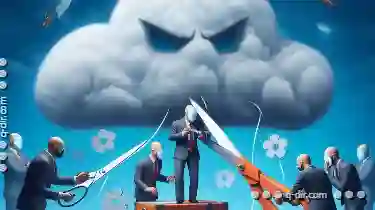
Cutting in the Cloud: A False Sense of Anonymity?
From personal photo libraries to business data management, these platforms offer convenience and scalability that traditional methods simply cannot ...read more