Navigating the world of file management in a Unix-like operating system like Mac OS or Linux can sometimes be made easier using command line tools. The ...
 terminal, with its powerful commands and shortcuts, offers an efficient way to handle files and folders without leaving your beloved command prompt. In this blog post, we'll dive into how to paste files using the terminal on both macOS and Linux distributions.
terminal, with its powerful commands and shortcuts, offers an efficient way to handle files and folders without leaving your beloved command prompt. In this blog post, we'll dive into how to paste files using the terminal on both macOS and Linux distributions.1. Table of Contents
2. Opening Terminal
3. Basic Commands for File Operations in Terminal
4. Copying Files Using `cp` Command
5. Moving Files Using `mv` Command
6. Using Clipboard Commands on Unix-like Systems
7. Conclusion
1.) Table of Contents
1. Opening Terminal
2. Basic Commands for File Operations in Terminal
3. Copying Files Using `cp` Command
4. Moving Files Using `mv` Command
5. Using Clipboard Commands on Unix-like Systems
6. Conclusion
2.) Opening Terminal
First things first, you need to open your terminal application. On macOS, you can find it under the Applications > Utilities folder or by using Spotlight (press `Cmd + Space`, type "Terminal" and press Enter). For Linux distributions like Ubuntu or Fedora, simply search for a terminal app in your applications menu or use the built-in key combination to launch it from the desktop.
3.) Basic Commands for File Operations in Terminal
Before diving into copying and moving files, let's familiarize ourselves with some basic commands:
- `pwd`: Print Working Directory - shows where you are currently located in your filesystem.
- `ls`: List directory contents - lists the files and directories in the current folder.
- `cd [directory]`: Change Directory - navigates to a different directory. Replace `[directory]` with the path to the directory you want to navigate to.
4.) Copying Files Using `cp` Command
The most straightforward way to copy files in Unix-like systems is by using the `cp` (copy) command:
cp [source_file] [destination_directory]
For example, if you want to copy a file named `report.txt` located in your home directory to your desktop, you would use:
cp ~/report.txt Desktop/
5.) Moving Files Using `mv` Command
The `mv` (move) command is used for not only moving files but also renaming them. The syntax is similar to the copy command:
mv [source_file] [destination_directory]
For instance, if you want to move `report.txt` from your desktop to a folder named `documents`, you would type:
mv ~/Desktop/report.txt Documents/
6.) Using Clipboard Commands on Unix-like Systems
While the basic commands (`cp` and `mv`) are useful, they don't directly interact with your clipboard in a terminal environment. However, you can use certain tools that integrate with your OS to achieve clipboard functionality:
On macOS using pbcopy and pbpaste
- pbcopy: Copies input to the clipboard (similar to `cp` for files).
- pbpaste: Pastes content from the clipboard (similar to `paste` in terminal).
Example usage:
cat [file_to_copy] | pbcopy pbpaste > [destination_file]This command will copy the contents of `[file_to_copy]` and paste it into `[destination_file]`.
On Linux using xclip or xsel
- xclip: A tool to control the X11 clipboard. Install it via package manager (e.g., `sudo apt-get install xclip` on Debian/Ubuntu).
- xsel: Another tool for selecting data and putting it in clipboard, available through most distributions' repositories.
Example usage:
cat [file_to_copy] | xclip -selection clipboard xclip -o -selection clipboard > [destination_file]These commands will copy the contents of `[file_to_copy]` and paste it into `[destination_file]`.
7.) Conclusion
Using terminal commands to handle files can be both efficient and rewarding, especially once you get comfortable with them. Whether you're copying files between directories or moving important documents around, the terminal offers a powerful set of tools to make your file management tasks faster and more streamlined. By leveraging `cp`, `mv`, and any applicable clipboard utilities specific to your OS, you can efficiently manage your digital assets without leaving your command line interface.
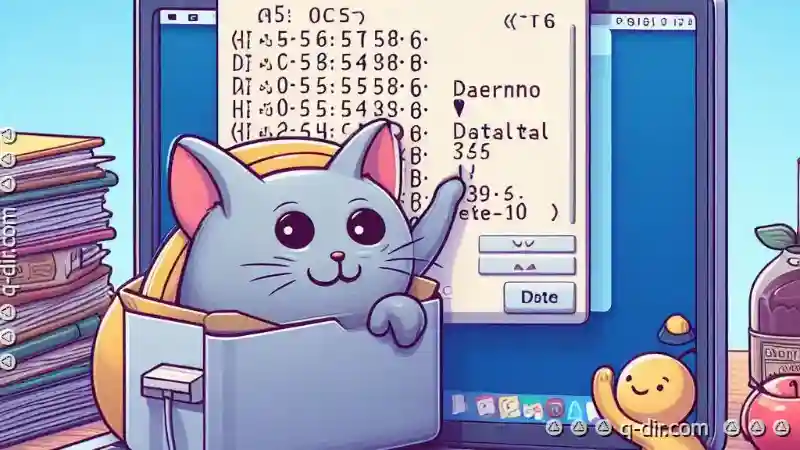
The Autor: / 0 2025-04-05
Read also!
Page-

How to Move Files Without Creating Duplicates by Mistake
Moving files or folders is a common task in our digital lives, whether it's within the same directory, between different storage devices, or even on ...read more
Uncomplicated Brilliance: Icon View
One of the most effective and efficient ways to manage and present data is through the use of icons. This blog post will delve into the simplicity ...read more

Why Tree View is the Last Bastion of Organized Files
Where information overload and disorganized file systems are common challenges, the tree view emerges as a steadfast solution for managing and ...read more