Are you tired of constantly cutting and pasting files just to move them from one folder to another? Do you find the traditional method time-consuming and ...
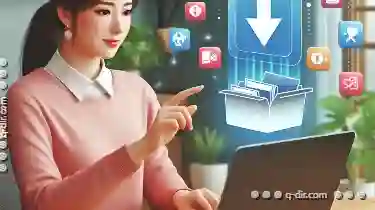 inefficient? You're in luck! In this blog post, we will explore various methods to move files without using the cut-paste technique. Whether you're using Windows, macOS, or Linux, there are efficient ways to transfer your files with minimal effort. Let’s dive into the world of file moving without cutting and pasting.
inefficient? You're in luck! In this blog post, we will explore various methods to move files without using the cut-paste technique. Whether you're using Windows, macOS, or Linux, there are efficient ways to transfer your files with minimal effort. Let’s dive into the world of file moving without cutting and pasting.1. Table of Contents
2. Using File Explorer (Windows)
3. Using Finder (macOS)
4. Using Command Line (Linux/Unix)
5. Using Copy & Paste in Cloud Storage Services
6. Using Third-Party Software for Bulk File Moving
7. Conclusion and Tips
1.) Table of Contents
1. Using File Explorer (Windows)
2. Using Finder (macOS)
3. Using Command Line (Linux/Unix)
4. Using Copy & Paste in Cloud Storage Services
5. Using Third-Party Software for Bulk File Moving
6. Conclusion and Tips
2.) Using File Explorer (Windows)
For Windows users, the File Explorer is a robust tool that can be used to move files without cutting and pasting. Here’s how you can do it:
Step-by-Step Instructions:
1. Open File Explorer: Click on the "This PC" or "My Computer" icon on your desktop or start menu.
2. Navigate to Source Folder: Locate the folder where your files are stored.
3. Select Files: Hold down the Ctrl key (or Command key on a Mac) and click each file you want to move.
4. Drag and Drop: Once selected, drag the files to the destination folder in File Explorer. Release the mouse button when prompted by Windows, which confirms the movement of your files.
3.) Using Finder (macOS)
macOS users have a streamlined method for moving files using their built-in Finder application:
Step-by-Step Instructions:
1. Open Finder: Click on the Finder icon in your dock or launchpad.
2. Navigate to Source Folder: In the sidebar, locate the folder containing the files you want to move.
3. Select Files: Use the Command key (Cmd) and click each file you wish to transfer.
4. Drag and Drop: With the files selected, drag them to the destination folder within Finder. macOS will automatically confirm the movement of your files.
4.) Using Command Line (Linux/Unix)
For users who are comfortable with command lines, moving files can be done efficiently through terminal commands:
Step-by-Step Instructions:
1. Open Terminal: You can find it in your applications menu or by searching for "Terminal" in your applications folder.
2. Navigate to Source Directory: Use the `cd` (change directory) command followed by the path to your source folder, e.g., `cd /path/to/source`.
3. Select Files: You can use wildcards if you want to move multiple files at once. For example, to move all `.txt` files, type `mv *.txt /path/to/destination`.
4. Confirm the Move: Press Enter, and your files will be moved to the specified destination folder without needing to cut and paste manually.
5.) Using Copy & Paste in Cloud Storage Services
Cloud storage services like Google Drive or Dropbox offer a seamless way to move files by simply copying them:
Step-by-Step Instructions:
1. Log into Your Cloud Account: Go to the website of your cloud service provider (e.g., www.google.com/drive, www.dropbox.com).
2. Navigate to Source File: Locate the file you want to move in your cloud storage or within a folder inside it.
3. Copy and Paste: Use the copy icon (usually two overlapping squares) and then paste it into the destination folder using the same method. Some services allow drag-and-drop functionality directly from the web interface.
6.) Using Third-Party Software for Bulk File Moving
There are numerous software tools available that can help you move files without cutting and pasting:
Step-by-Step Instructions (Using a Generic Tool):
1. Download and Install: Find a tool like "Total Commander" or "XYPlorer" if you're on Windows, or "Path Finder" for macOS, and install it according to the instructions provided by the software vendor.
2. Open the Software: Launch the file manager application on your computer.
3. Navigate to Source Folder: Use the directory navigation tools within the software to locate the files you want to move.
4. Select Files: Highlight all files or use a selection tool as directed by the software interface.
5. Drag and Drop: Transfer the selected files to the desired destination folder using the drag-and-drop feature provided by the application.
7.) Conclusion and Tips
Moving files around can be made much easier with these methods, saving you time and effort typically spent on repetitive cut and paste operations. Each method has its own advantages depending on your operating system and personal preference:
- Windows: The File Explorer is straightforward but may lack advanced features found in third-party software.
- macOS: Finder offers a simple yet effective way to move files, especially when using the Command key for selection.
- Linux/Unix: For tech-savvy users, command line tools are powerful and efficient, particularly with wildcard usage.
- Cloud Storage Services: Ideal for remote file management, but may be slower than local moving if not connected.
- Third-Party Software: Offers a GUI approach to moving files, useful for those who prefer a visual interface over typing commands.
In conclusion, there are multiple ways to move files without cutting and pasting, each tailored to different operating systems and user preferences. Choose the method that best suits your workflow and comfort level with technology. Happy organizing!
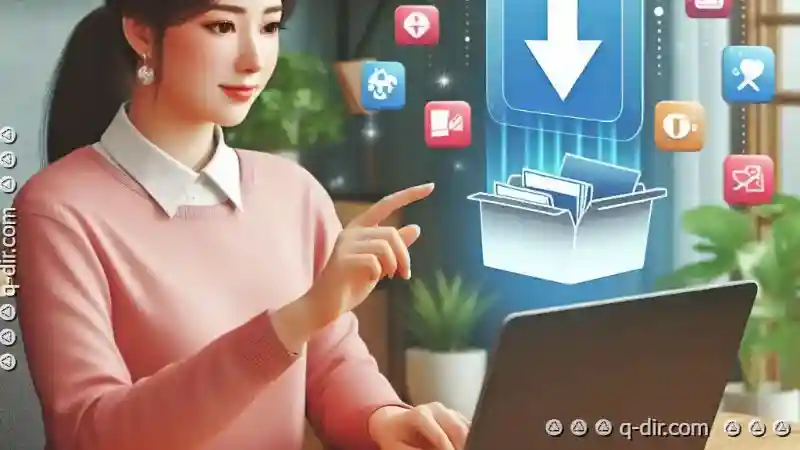
The Autor: / 0 2025-04-30
Read also!
Page-

Copying Files from a Corrupted Folder: Salvage Techniques
Accidents happen. Sometimes, due to hardware issues or software bugs, important folders can become corrupted, making it impossible to access their ...read more

The Hidden Bias in Default File Type Settings
Whether you are a student, professional, or simply someone managing personal files, knowing how to handle and categorize your files efficiently can ...read more

The Psychology of Copying: Why We Hoard Digital Files
Gone are the days when a physical hard drive could hold all your important documents, photos, and videos. Now, with cloud storage and multiple ...read more