Copying files is a common task in any file management system, and Windows provides a straightforward way to do this using the Command Prompt (CMD). ...
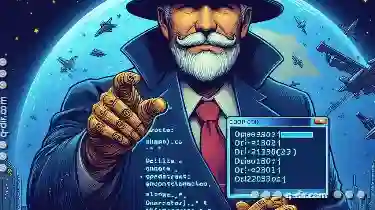 Whether you're transferring files between directories or backing up important documents, knowing how to copy files using command line can be both time-saving and efficient. Let's dive into the detailed steps on how to accomplish this task through CMD.
Whether you're transferring files between directories or backing up important documents, knowing how to copy files using command line can be both time-saving and efficient. Let's dive into the detailed steps on how to accomplish this task through CMD.1. Opening Command Prompt
2. Basic Copy Command
3. Copying Multiple Files or Directories
4. Overwriting Existing Files
5. Copying Directories (Copy-Item)
6. Example Scenarios
7. Conclusion
1.) Opening Command Prompt
First and foremost, you need to open Command Prompt in Windows. You can do this by:
- Pressing `Win + R` to open Run, then typing `cmd`, and hitting Enter.
- Searching for "Command Prompt" in the Start menu and opening it from there.
- Navigating through File Explorer to This PC -> Properties -> Advanced system settings -> Environment Variables -> Open Command Prompt from there.
2.) Basic Copy Command
The most basic command to copy a file is `copy`. The syntax for this command is:
copy [Source] [Destination]
- [Source]: This is the path of the file or folder you want to copy from your current directory or drive. For example, if you are in the "Documents" directory and want to copy a file named `report.docx`, the source would be `Documents""report.docx`.
- [Destination]: This is where the copied file will go. It can also specify a different directory within your current drive or even another drive. For instance, you might have a folder named "Backup" in Documents that you want to copy the file into. So, if you're currently in `C:\"Users""YourUsername`, and you want to save it as `report_backup.docx` in the same directory, your command would look like this:
copy C:\"Users""YourUsername""Documents""report.docx C:\"Users""YourUsername""Backup""report_backup.docx
3.) Copying Multiple Files or Directories
If you need to copy multiple files from one directory to another, you can use wildcards (`*`). For example:
copy *.txt D:\"DestinationFolderThis command will copy all `.txt` files from the current directory to `D:\"DestinationFolder`.
4.) Overwriting Existing Files
By default, if a file already exists at the destination, Windows CMD will not overwrite it unless you specify the `/y` flag which stands for "yes" and automatically confirms any overwriting that would occur during the copy operation:
copy report.docx D:\"DestinationFolder""report_backup.docx /y
5.) Copying Directories (Copy-Item)
If you're dealing with entire directories, you can use the `xcopy` command which is more powerful than `copy` and supports copying subdirectories:
xcopy SourceDirectory DestinationDirectory /s /e
- `/s`: Copies directories and subdirectories except empty ones.
- `/e`: Copies all subdirectories. Use this if you want to include empty directories in the copy.
6.) Example Scenarios
Copying a Single File:
Suppose you have a file named `resume.docx` in your desktop, and you want to copy it to your documents folder:
copy C:\"Users""YourUsername""Desktop""resume.docx C:\"Users""YourUsername""Documents
Copying Multiple Files with Wildcard:
If you have multiple text files on the desktop that you wish to move to a "TextFiles" directory within your documents, you can use:
copy C:\"Users""YourUsername""Desktop""*.txt C:\"Users""YourUsername""Documents""TextFiles
Copying an Entire Directory Including Subdirectories:
If you want to back up all files from `C:\"SourceFolder` including subfolders, do:
xcopy C:\"SourceFolder D:\"Backup /s /e
7.) Conclusion
Using the Command Prompt for file copying in Windows is a quick and efficient way to automate repetitive tasks. Whether you're working with a few files or organizing large sets of data, understanding these basic commands can save time and effort. Experiment with different paths and options like wildcards and `/y` flag to tailor your copy operations according to your specific needs.

The Autor: / 0 2025-05-05
Read also!
Page-

Icon View vs. Tree View: The Forgotten Debate
Among the most prevalent UI elements are views and layouts that help users interact with applications efficiently. Two such methods for presenting ...read more

Why Filters Are Broken in Web-Based File Managers
The way we interact with files has become increasingly digital. Web-based file managers have become a staple for managing files online, but many ...read more

Best File Managers with Advanced Preview Options
While operating systems like Windows, macOS, and Linux come with their default file managers, there are several third-party options that offer ...read more