When it comes to using applications, the quality of the preview can significantly impact your overall experience. Whether you're working with images, ...
 videos, or any other media type, having control over the preview settings can greatly enhance your productivity and visual enjoyment. In this blog post, we will explore how to change preview quality settings in some popular applications. Let's dive into the details!
videos, or any other media type, having control over the preview settings can greatly enhance your productivity and visual enjoyment. In this blog post, we will explore how to change preview quality settings in some popular applications. Let's dive into the details!1. Sub-point 1: Changing Preview Quality in Photoshop
2. Sub-point 2: Customizing Preview Quality in Lightroom
3. Sub-point 3: Changing Video Preview Settings in VLC Media Player
4. Conclusion
1.) Sub-point 1: Changing Preview Quality in Photoshop
Adobe Photoshop is one of the most powerful tools for photo editing and graphic design. It offers a wide range of customization options, including the ability to adjust the quality of previews.
Steps to Change Preview Quality in Photoshop:
1. Open Photoshop: Start by launching Adobe Photoshop on your computer.
2. Navigate to Preferences: Go to the top menu bar and select `File` > `Preferences`. If you are using a Mac, press `Cmd + ,` instead.
3. Select “Performance”: In the Preferences window, go to the `General` tab, then find and click on `Performance`.
4. Adjust Preview Settings: Under the `Preview Quality` section, you can adjust the settings according to your needs:
- Use minimum requirements will reduce resource usage but might result in lower-quality previews.
- High quality will increase the amount of system resources used and provide a higher-quality preview.
5. Apply Changes: Once you have selected your preferred setting, click `OK` to apply the changes.
2.) Sub-point 2: Customizing Preview Quality in Lightroom
Adobe Lightroom is another essential tool for photographers, offering advanced photo management and editing features. Here’s how to adjust preview quality settings in Lightroom:
Steps to Change Preview Quality in Lightroom:
1. Open Lightroom: Open Adobe Lightroom on your computer.
2. Navigate to Settings: Go to the top menu bar and select `Lightroom` > `Settings`. If you are using a Mac, press `Cmd + ,` instead.
3. Select “Performance”: In the Settings window, go to the `General` tab, then find and click on `Performance`.
4. Adjust Preview Settings: Under the `Preview Quality` section, you can choose between:
- Minimum Requirements for lower resource usage but potentially lower-quality previews.
- High Quality for higher-quality previews at the cost of increased system resources.
5. Apply Changes: Click `Save and Close` to apply your changes.
3.) Sub-point 3: Changing Video Preview Settings in VLC Media Player
VLC Media Player is a versatile media player that also supports advanced video settings for better visual enjoyment. Here’s how you can adjust the preview quality in VLC:
Steps to Change Video Preview Quality in VLC:
1. Open VLC: Launch VLC Media Player on your computer.
2. Navigate to Preferences: Go to the top menu bar and select `Tools` > `Preferences`. If you are using a Mac, press `Cmd + ,` instead.
3. Select “All” Tab: In the Preferences window, go to the `Interface` tab, then find and click on `Show settings for all interfaces`.
4. Adjust Video Settings: Under the `Video` section, you can adjust various settings such as:
- Resolution (e.g., 480p, 720p, 1080p)
- Deinterlace mode (if your source material is interlaced)
- Scaling algorithm (e.g., Nearest Neighbor, Bilinear, etc.)
5. Apply Changes: Click `OK` to apply the changes and close the Preferences window.
4.) Conclusion
Adjusting preview quality settings can greatly enhance your experience with various applications. Whether you are working on photo editing, video playback, or any other media-related task, having control over these settings allows for a more personalized and efficient workflow. By following the detailed steps provided above, you can easily customize the preview quality in popular software like Adobe Photoshop, Adobe Lightroom, and VLC Media Player to suit your needs. Happy viewing and editing!

The Autor: / 0 2025-05-07
Read also!
Page-

Single-Pane vs. Multi-Window: Which is Actually Faster?
Among the various architectural decisions that developers must consider are the choice between a single-pane interface (also known as a single-window ...read more

The Surprising Ways the Address Bar Reduces Clicks
Users often find themselves clicking through multiple screens to access their desired content or features. However, many overlook the simplicity ...read more
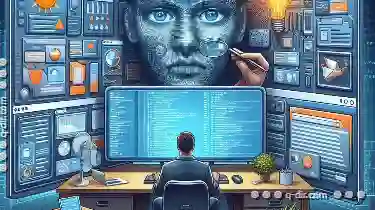
Why Dual-Pane View is the Best for Programmers
Developers often need to present information or allow interaction across multiple sections of a display. This is where dual-pane (or two-pane) views ...read more