One often-overlooked aspect that can significantly enhance both is the customization of fonts within the interface. Whether you're using a single-pane ...
 file manager or exploring options to improve readability and visual appeal, this guide will walk you through how to change fonts in such applications. In the world of file management, efficiency and aesthetics are paramount.
file manager or exploring options to improve readability and visual appeal, this guide will walk you through how to change fonts in such applications. In the world of file management, efficiency and aesthetics are paramount.1. Understanding Font Customization in File Managers
2. Step-by-Step Guide to Changing Fonts
3. Tips and Troubleshooting
4. Conclusion
1.) Understanding Font Customization in File Managers
Before diving into the specifics, it’s important to understand why one might want to customize the font settings in a file manager. For visually impaired users or those who prefer enhanced legibility, larger and more readable fonts can make navigation much easier. For aesthetic reasons, changing the default typeface can also give the software a personalized touch that suits individual preferences.
2.) Step-by-Step Guide to Changing Fonts
1. Identify Supported Font Types
First, check what font types are supported by your file manager. Most modern file managers support TTF (TrueType Font) and OTF (OpenType Font), which offer a wide range of styles and sizes. Ensure that the file manager allows for these formats to be installed and used as fonts.
2. Install New Fonts
If you want to use custom fonts, you’ll need to install them onto your device or SD card where the file manager is stored. You can download free font libraries from sites like Google Fonts or purchase premium font packs for a more extensive selection. Once downloaded, transfer these files into the appropriate directory within the file manager if required by the software (usually under /sdcard/fonts on Android devices).
3. Access Font Settings
Navigate to the settings menu of your file manager. The path to this menu may vary depending on the application but is typically found under:
- Android: Options > Display settings > Font size and style or similar.
- Linux: Preferences > Appearance > Fonts or Terminal settings if it supports shell customization.
- Windows: Control Panel > Appearance and Personalization > Fonts.
4. Choose Your Font Style
In the font settings menu, you should find an option to change the font style. Here, you can select from available options such as:
- Sans Serif (without feet on upper case letters like Arial)
- Serif (with feet on upper case letters like Times New Roman)
- Monospace (all characters are of equal width, useful for coding or spreadsheets)
You might also find options to adjust font size and weight. Experiment with these settings until you find a combination that is easy on the eyes and aesthetically pleasing.
5. Apply Changes
After selecting your preferred font style, click apply or OK to save the changes. The file manager should now display text using the new font. If there’s an immediate visual change, it might require restarting the application for the settings to fully take effect.
3.) Tips and Troubleshooting
- Test Multiple Fonts: Try different fonts to see which one provides the best readability based on your screen size and resolution.
- Consider Compatibility: Ensure that the font you choose is compatible with the file manager’s interface elements or it might appear out of place.
- Backup Original Settings: Before making significant changes, consider creating a backup of your original settings in case you need to revert back later.
4.) Conclusion
Customizing fonts in single-pane file managers not only improves readability but also adds a personal touch that can enhance user experience. Whether you’re dealing with the default settings or exploring third-party options, these steps will help you navigate through the process of changing fonts effectively. Experimenting with different styles and sizes may lead to finding an optimal configuration tailored specifically for your needs and preferences.

The Autor: / 0 2025-02-28
Read also!
Page-

Renaming vs. Copy-Delete: Which Is Faster and Safer?
When it comes to managing files and folders, there are often multiple ways to achieve the same goal. Two common methods for renaming or ...read more
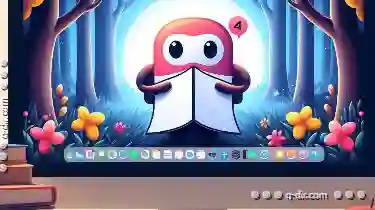
Why Tabs Are the Best Feature Missing from macOS Finder
While macOS has long been praised for its user-friendly interface and seamless integration with Apple's ecosystem, the lack of tabs in Finder remains ...read more

Multi-Pane: For Unadulterated Control
One powerful way to achieve this is through multi-pane views, which offer unparalleled control and customization options. In this blog post, we will ...read more