Whether you are working with images, documents, or any other type of file, efficiently updating metadata can save significant time and effort. In this ...
 blog post, we will explore how to batch edit metadata in the details view, providing practical tips and techniques that you can apply in various software applications. In today's digital age, managing large sets of data can be a daunting task.
blog post, we will explore how to batch edit metadata in the details view, providing practical tips and techniques that you can apply in various software applications. In today's digital age, managing large sets of data can be a daunting task.1. Understanding Metadata
2. Why Batch Edit Metadata?
3. Supported Software for Batch Editing Metadata in Details View
4. Methods to Batch Edit Metadata in Details View
5. Best Practices
6. Conclusion
1.) Understanding Metadata
Before diving into the methods for batch editing metadata, it's important to understand what metadata is. Metadata refers to data about other data-in this case, information embedded within files (such as images or documents) that provides context, description, and additional details. This can include properties like author name, title, creation date, keywords, and more.
2.) Why Batch Edit Metadata?
Batch editing metadata is useful for several reasons:
- Consistency: Ensuring all items have the same set of metadata helps maintain consistency across your collection.
- Organization: Adding or updating tags and descriptions can make it easier to search and navigate through large datasets.
- Efficiency: Instead of manually editing each file, batch editing allows you to do multiple changes at once, saving time and effort.
3.) Supported Software for Batch Editing Metadata in Details View
Different software applications offer varying levels of support for metadata management within the details view. Here are some popular tools where this feature is available:
- Adobe Photoshop (for image files)
- Microsoft Office (for documents like Word, Excel, and PowerPoint)
- Lightroom (for photo libraries)
- FileMaker Pro (for custom database applications)
4.) Methods to Batch Edit Metadata in Details View
1. Using Keyboard Shortcuts or Menus
Most software applications provide a straightforward way to access metadata editing options through menus or keyboard shortcuts. Here’s how it works for Adobe Photoshop:
- Open the File: Select the images you want to edit from your library or folder and open them in Adobe Photoshop.
- Access Details View: Navigate to the "Window" menu, then select "Details" This will bring up a panel showing metadata details for each image.
- Edit Metadata: In the details view, you should see fields where you can manually input new values or update existing ones. Some common fields include Title, Author, Caption, and Keywords. Use keyboard shortcuts (like F2 to edit text) or right-click and select "Edit" from the context menu.
2. Using Bulk Metadata Editing Tools
Some software comes with built-in tools specifically designed for batch editing metadata:
- Lightroom: Allows you to import metadata templates, which can then be applied to multiple photos at once. You can also use collections and smart albums to manage groups of images more efficiently when making changes like changing dates or locations.
- FileMaker Pro: Offers a "Batch Entry" feature where you can create records in bulk based on existing data from other records within the database. This is particularly useful for updating multiple entries with similar metadata.
3. Using Scripting and Automation
For more advanced users, scripting or writing custom scripts can automate complex batch edits:
- Python Libraries: You can use Python libraries like `Pillow` (for image metadata) or `exifread` (for reading EXIF data in images) to write scripts that read existing metadata and update it according to your specifications.
- Third-Party Tools: There are third-party tools available that might offer plugins for popular software, simplifying the process of batch editing metadata through a graphical user interface (GUI).
4. Importing or Exporting Metadata
Another effective method is to export the metadata from one source and import it into another:
- Export: Use the "File" menu in your software to select an option that allows you to export metadata as a CSV, XML, or other standardized format.
- Import: In the target application, find an import function where you can upload this metadata file and overwrite existing data or add new information according to predefined rules (like replacing all keywords with those listed in your imported file).
5.) Best Practices
- Backup Data: Always make sure to back up your files before making bulk changes to metadata. This ensures that you can revert any accidental edits if necessary.
- Test on a Subset: If possible, test the batch editing process on a subset of your data first to ensure that the script or method works as intended without causing unintended changes.
- Document Changes: Keep track of what changes were made and when they were made, especially for large-scale updates, to maintain an audit trail and avoid confusion in future record keeping.
6.) Conclusion
Batch editing metadata in details view can be a powerful tool for streamlining data management across various applications. By understanding the specific features and tools provided by your software of choice, you can efficiently update metadata for hundreds or thousands of files without having to tediously edit each one individually. Whether through direct UI options, scripting, or importing/exporting methods, there are multiple approaches to consider based on your comfort level with technology and desired outcomes.
Remember that the specifics of how to batch edit metadata might vary slightly depending on the software you're using; always refer to the documentation for your particular tool if available, as it can provide detailed steps tailored to its features.

The Autor: / 0 2025-02-24
Read also!
Page-

The Future of Cut-Paste: Will It Still Exist in Cloud-First Systems?
With its promise of scalability, accessibility, and reliability, cloud services are quickly becoming the default choice for data management. As we ...read more
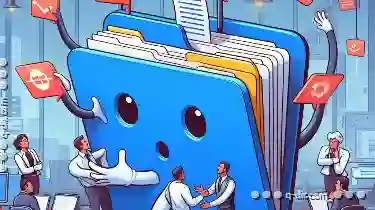
Why Tabs Are the Most Misunderstood File Management Tool
Among these tools, tabs often get overlooked or misunderstood. This blog post aims to demystify the role of tabs in file management, highlighting ...read more

Dual-Pane vs. Virtual Desktops: Which is Better?
Among the various ways to organize your workspace, dual-pane views and virtual desktops are two popular methods that have gained traction due to ...read more