Welcome to this comprehensive guide on how to access your recent previews quickly and efficiently. Whether you're a design enthusiast, developer, or ...
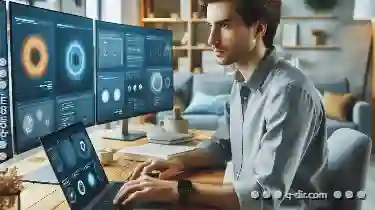 simply someone who values efficient workflow management, knowing how to navigate through your recently accessed previews can significantly enhance your productivity. This blog post will break down the steps into easy-to-follow sub-points for both desktop and mobile users.
simply someone who values efficient workflow management, knowing how to navigate through your recently accessed previews can significantly enhance your productivity. This blog post will break down the steps into easy-to-follow sub-points for both desktop and mobile users.1. Table of Contents
2. Understanding Recent Previews
3. Accessing Recent Previews on Desktop
4. Accessing Recent Previews on Mobile
5. Tips for Managing and Organizing Your Previews
6. Frequently Asked Questions (FAQs)
1.) Table of Contents
1. Understanding Recent Previews
2. Accessing Recent Previews on Desktop
- Using File Managers
- Navigating through File Paths
3. Accessing Recent Previews on Mobile
- Using App-Specific Features
- Utilizing Operating System Gestures
4. Tips for Managing and Organizing Your Previews
5. Frequently Asked Questions (FAQs)
2.) Understanding Recent Previews
Before diving into the methods to access them, let's first clarify what we mean by "recent previews." In this context, recent previews refer to thumbnails or snapshots of files you have accessed recently through your operating system or application. These might include images, documents, PDFs, and other multimedia files that are typically viewable in preview panes within applications like image viewers or document readers.
3.) Accessing Recent Previews on Desktop
Using File Managers
Most modern operating systems come with built-in file managers that allow you to quickly access recently used files. Here’s how:
- Windows: Open File Explorer and look at the left sidebar where it often says "Quick Access" or lists recent folders you've navigated through. Clicking on this will show a list of your most recently accessed files.
- Mac OS: In Finder, click on the 'Go' menu at the top left corner, then select 'Recently Used'. This will display a list of your recently viewed items across all apps.
Navigating through File Paths
For more detailed navigation:
- You can type specific commands in your file manager to quickly access recent files. For example, on Windows, typing `Win + R` and then `shell:recentdocs` will open a list of recently accessed documents across all applications. On macOS, you might use Spotlight or Alfred for similar quick accesses.
4.) Accessing Recent Previews on Mobile
Using App-Specific Features
Mobile devices offer specific features within apps to access recent previews:
- Android: Many file managers like ES File Explorer have a 'Recent' tab that lists all the files accessed recently across the app. Similarly, in gallery or photo apps, you might find an option under settings called 'Recently Added'.
- iOS: In the Photos app, there is a 'Recently Deleted' section which by default shows images and videos deleted from your camera roll within the last 30 days. For other apps like Files (a stock iOS file manager), you can find a similar feature under settings or in dedicated sections for recent documents or media.
Utilizing Operating System Gestures
For quick access on the go, use gestures specific to your mobile operating system:
- Swipe Actions: On Android and some third-party launchers like Nova Launcher, swiping left or right across app icons can reveal a 'Recents' panel where you can quickly switch between apps.
- iOS Swipe Gestures: In iOS, double-pressing the home button (or using 3D Touch) brings up a preview of recently used apps, allowing quick access without opening them individually.
5.) Tips for Managing and Organizing Your Previews
To make the most out of your recent previews:
- Star or Pin Important Files: Use star icons or pins in file managers to mark important files so they're easier to find among many others.
- Use Tags or Labels: If supported by your OS or app, use tags or labels to categorize similar types of files for better organization and quick searchability.
6.) Frequently Asked Questions (FAQs)
Q: Can I clear the list of recent previews?
A: Yes, you can usually manage this in the settings of your operating system or within individual apps where it’s supported. On Windows, for example, you can clear recent files through File Explorer settings.
Q: How do I ensure privacy by clearing my viewing history?
A: For mobile devices, most app-specific data including previews and usage histories are usually stored in the device's internal storage or cloud services that you have linked to the app. You can adjust your privacy settings within each app to control what information is shared or deleted. On a desktop computer, while Windows maintains an activity log which you can clear through settings, macOS does not provide this feature out of privacy considerations.
This guide should help anyone quickly access and manage their recent previews across devices and apps effectively. Whether you're managing personal files, sharing ideas with colleagues, or simply wanting to optimize your workflow, knowing these tips will come in handy.
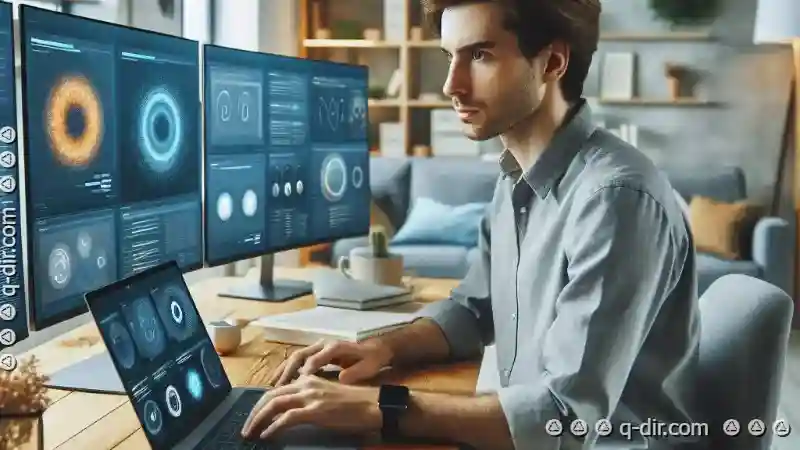
The Autor: / 0 2025-05-19
Read also!
Page-

Why Filters Are Essential for Cloud Storage
The need for effective filtering mechanisms becomes crucial. This blog post will delve into why filters are essential for cloud storage, exploring ...read more

File Paths in Virtual Machines: Cross-OS Considerations
Operating systems such as Windows, macOS, and Linux use different file path formats. When working with virtual machines (VMs), it's important to ...read more
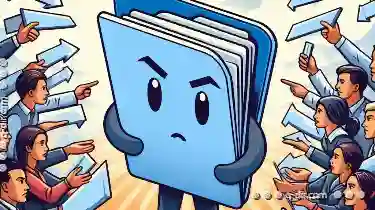
The Great File Manager Debate: GUI vs. CLI
Whether you're a power user or a casual computer user, choosing the right tool for managing files can significantly impact your efficiency and ...read more