Cloud sync services have become a vital tool for keeping files up-to-date and easily shareable among users. However, one common action that many users ...
 perform - cutting (also known as **剪切** in Chinese) files from their local storage to another location - can significantly impact how cloud sync services function and what they are designed to do efficiently. In today's digital age, managing files and ensuring they are accessible across various devices is crucial.
perform - cutting (also known as **剪切** in Chinese) files from their local storage to another location - can significantly impact how cloud sync services function and what they are designed to do efficiently. In today's digital age, managing files and ensuring they are accessible across various devices is crucial.1. Understanding the Cut Command
2. How Cutting Affects Local Operations
3. Impact on Cloud Sync Services
4. Best Practices for Cloud Sync and File Management
5. Conclusion
1.) Understanding the Cut Command
Before diving into the effects of cutting files on cloud sync, let's first clarify what "cutting" a file means. In computing, cutting a file involves copying it from one directory (or folder) to another within the same storage location and then deleting it from its original location. This action is often used in file management to save space or move files without duplicating them.
2.) How Cutting Affects Local Operations
When you cut a file, it's not immediately removed from your local drive; instead, it remains available for a short period while you decide where to paste (or move) the file. This behavior is beneficial in scenarios where you might need to rearrange files temporarily but don’t want multiple copies cluttering up storage space.
3.) Impact on Cloud Sync Services
However, when dealing with cloud sync services, cutting files can lead to unintended consequences:
1. Incomplete Copies and Synchronization Issues
When a file is cut from one folder and not immediately pasted elsewhere or deleted, it remains in the original location until you explicitly do so. This ongoing presence of partially synchronized files can confuse cloud sync services into thinking that these files are still part of the synchronization process. As a result, they may continue to be uploaded or downloaded repeatedly, leading to unnecessary bandwidth usage and potential corruption if multiple versions pile up.
2. Redundant Data Transfer
Cutting a file but not immediately removing it can cause cloud sync services to incorrectly interpret that there are ongoing changes in the folder and might trigger continuous syncing of unchanged files. This leads to redundant data transfer, which is inefficient and increases the load on both your local device and the remote cloud server.
3. Potential Data Loss
If a user forgets to paste or delete a cut file after moving it within a synced folder, the file can be left in limbo until another synchronization cycle picks up that there was an error during the move operation. This could potentially lead to data loss if not noticed promptly.
4.) Best Practices for Cloud Sync and File Management
To mitigate these issues:
- Confirm Deletes: Ensure that you remove files from their original location after cutting them, so cloud sync services can correctly identify what needs to be synchronized.
- Use Move Instead of Cut: Some software allows the use of "move" instead of cut, which automatically deletes the file from its source once it's placed in the new location during synchronization cycles. This practice reduces confusion and ensures that files are only present where they need to be.
- Monitor Sync Status: Regularly check your cloud sync status to identify any discrepancies or redundant operations caused by mismanaged files.
5.) Conclusion
While cutting files can be a convenient way to manage local storage, it's important to understand the implications when using cloud sync services. Incorrect use of the cut command can lead to inefficiencies in data handling and increased resource usage for both local devices and remote servers. By adopting best practices like confirming deletions and choosing appropriate file management commands, you can optimize your workflow with cloud sync services and avoid potential pitfalls.
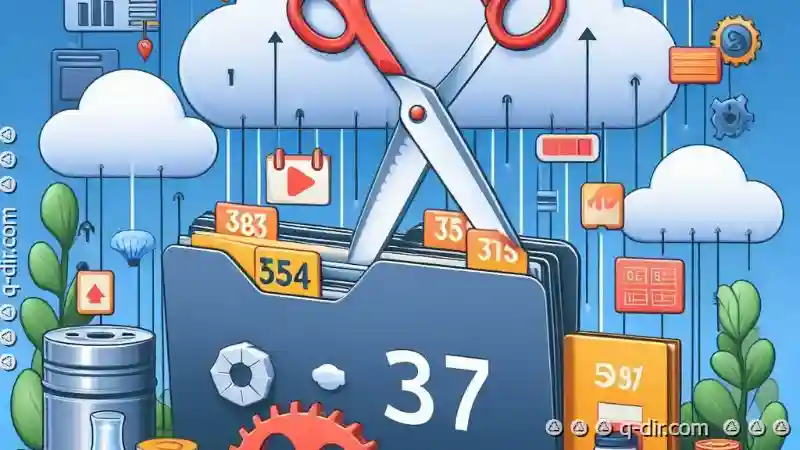
The Autor: / 0 2025-05-17
Read also!
Page-

File Explorer's Design Flaws: A Century of Digital Dysfunction.
From transferring files between devices to organizing vast amounts of data, these tools serve as gateways to the information we need and love to hate ...read more

The Tab Bar: A Necessary Evil or a UI Disaster?
Whether it's a single tab at the bottom of an app (akin to a physical strip of five tabs on a mobile phone) or multiple tabs spread across the top of ...read more

Always Intuitive: Single-Pane Navigation
One approach that has gained popularity for its effectiveness is the single-pane view layout. This design paradigm focuses on presenting a single ...read more