Navigating through multiple documents efficiently becomes crucial. Introducing a dual pane view is often the first step towards better organization, but ...
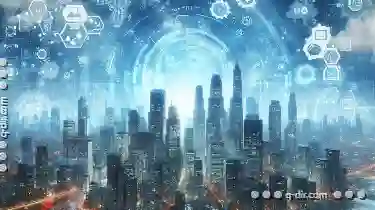 what happens when your workflow demands more? This is where expanding to a triple or quad pane view can significantly enhance productivity. In this blog post, we will explore how you can transition from a simple dual pane setup to a more comprehensive triple or quad pane configuration, keeping in mind various file types and tasks that each layout caters to.
what happens when your workflow demands more? This is where expanding to a triple or quad pane view can significantly enhance productivity. In this blog post, we will explore how you can transition from a simple dual pane setup to a more comprehensive triple or quad pane configuration, keeping in mind various file types and tasks that each layout caters to.1. Understanding the Basics: Dual Pane View
2. Expanding to Triple Pane View
3. Advancing to Quad Pane View
4. Conclusion
1.) Understanding the Basics: Dual Pane View
A dual pane view is essentially two panes side by side where you can open two documents simultaneously for comparison or editing. This setup works well for tasks such as comparing data from different sources, reviewing layouts, or working on related documents within a single workspace. The beauty of this layout lies in its simplicity and the ability to multitask effectively without cluttering your screen with too many windows.
Benefits:
- Efficiency: Compare two files effortlessly.
- Multitasking: Manage more tasks concurrently without much mental overhead.
- Workspace Management: Utilize space better by keeping related documents close.
2.) Expanding to Triple Pane View
For a more in-depth analysis or workflow that involves comparing three different elements, the triple pane view can be incredibly beneficial. This setup allows you to have three document panes open side by side, enabling simultaneous visual comparison of up to three files or views.
Benefits:
- Comparative Analysis: Perfect for tasks where multiple perspectives are necessary (e.g., financial analysis).
- Resource Utilization: Can be more efficient than juggling two separate dual pane setups.
- Enhanced Workflow: Allows you to monitor and adjust elements across three related documents simultaneously.
Implementation:
To set up a triple pane view, simply drag the desired files into the main window until you see handles that allow you to resize each pane independently. Most modern software tools support this feature directly or via keyboard shortcuts, making it quick and easy to implement.
3.) Advancing to Quad Pane View
For scenarios where four panes are required for maximum efficiency, the quad pane view becomes a game-changer. This setup opens up new possibilities in managing multiple documents or windows simultaneously while allowing detailed analysis of each element.
Benefits:
- Advanced Analysis: Ideal for tasks requiring close examination and interaction with four related elements (e.g., legal contracts, data dashboards).
- Detailed Management: Keeps all necessary documents within a single workspace without overloading your screen or desktop.
- Enhanced Productivity: Supports complex workflows where different aspects of a task need to be monitored simultaneously.
Implementation:
To set up a quad pane view, you might need to use advanced window management tools or custom configurations in your software settings. This setup can also sometimes require more manual adjustments through drag and drop operations within the application interface itself.
4.) Conclusion
Scaling from a dual pane view to a triple or quad configuration is not just about increasing screen real estate; it’s about optimizing your workflow for different types of tasks. Each additional pane introduces complexity in terms of managing visual information, but also significantly enhances the ability to multitask and analyze data simultaneously. Whether you are comparing financial models, legal documents, design layouts, or any other type of related content, the right panes setup can make all the difference in maintaining clarity and efficiency throughout your work.
Future Considerations:
As technology continues to evolve, consider how AI and machine learning might further personalize these setups based on task types and user preferences. The future is about making workflows as intuitive and tailored to individual needs as possible.

The Autor: / 0 2025-06-09
Read also!
Page-

File Explorer: The Antidote to Digital Serenity?
With the ever-growing amount of information stored in digital devices, managing files can become a daunting task. This is where the humble File ...read more

Why .TXT Is the Most Underrated File Format
Among various file formats available, the humble `. txt` file often goes underappreciated, yet it holds significant value for its simplicity, ...read more
The Problem with Icon View Defaults: They Stifle Informed Decisions
One of the most common views used across various platforms is the icon view. While this mode can be efficient for browsing and organizing ...read more