Organizing files efficiently is essential for maintaining productivity and preventing chaos in both personal and professional environments. One of the ...
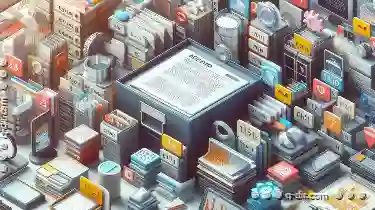 most effective ways to manage file organization is through the use of filename conventions. These conventions help you keep track of your files, making it easier to find what you need when you need it. Here’s a detailed guide on basic concepts of file management using filenames as part of an organized system.
most effective ways to manage file organization is through the use of filename conventions. These conventions help you keep track of your files, making it easier to find what you need when you need it. Here’s a detailed guide on basic concepts of file management using filenames as part of an organized system.1. Consistent Naming Conventions
2. File Extensions
3. Date/Time Stamps
4. Version Control
5. Case Sensitivity
6. Avoid Special Characters
7. Search Engine Friendliness
8. Conclusion
1.) Consistent Naming Conventions
- Uniformity is Key: Use a consistent naming scheme across all files and folders within your organization system. This could include specific prefixes, suffixes, or structures that make it easy to identify the type of file at a glance.
- Descriptive Names: Make sure each filename contains enough information so you can understand what the file is about just by looking at its name. For example, use names like “Project_Budget_FY2023.docx” or “SalesReport_Q1_2023.xlsx”.
2.) File Extensions
- Identify File Type: Always include the file extension in the filename to indicate what type of file it is (e.g., .txt, .jpg, .pdf). This helps programs and users identify how to open or process the file correctly.
- Standardization: Use standardized file extensions for different types of files (like .docx for Word documents, .xlsx for Excel spreadsheets) to ensure consistency across your organization.
3.) Date/Time Stamps
- When Needed: Including date or time stamps can be useful if you need to know when a file was created or modified. This is especially helpful in projects where versions are important (e.g., use names like “Backup_2023-01-15.zip”).
- Avoid Overuse: Be cautious with timestamps as they might not always be necessary and can make filenames overly long and less manageable.
4.) Version Control
- Track Changes: If you need to keep multiple versions of a file, use version numbers or suffixes (like adding _v1, _v2) to distinguish between different iterations. This helps in tracking changes without renaming the original files.
- Consistent Naming for Versions: Ensure that each version has a distinct name so you can easily access specific versions if needed (e.g., “SalesReport_Q1_2023_v2.xlsx”).
5.) Case Sensitivity
- Consistency is King: In file systems, some are case-sensitive (like Unix) and others aren’t (like Windows). Choose a naming convention that fits your system’s sensitivity and stick to it throughout to avoid confusion.
- All Lowercase or Mixed Case: Decide whether you will use all lowercase letters or a mixed case approach (e.g., “project_budget.docx” vs “ProjectBudget.docx”). Consistency is key in file management systems.
6.) Avoid Special Characters
- Clean Filenames: Exclude special characters like `!`, `$`, `%`, etc., as some operating systems might not support these characters well or could cause errors when accessing the files.
- Use Basic Chars: Stick to alphanumeric characters, spaces (if allowed), and common punctuation marks like hyphen (`-`), underscore (`_`). This simplifies filename management and reduces potential compatibility issues.
7.) Search Engine Friendliness
- Enhanced Searchability: Use keywords in your filenames that are likely to be searched for (like specific project names, client names, or important terms related to the file content). This makes searching more effective by directly matching what you need with how people search for it.
- Example: “AnnualClientReport_ForACMECorp_Dec2022.pdf”.
8.) Conclusion
Implementing a robust filename convention is not just about making your files identifiable; it’s also about saving time and reducing stress in an increasingly digital world. By adhering to these basic concepts of file management using filenames, you can significantly enhance the efficiency of finding, accessing, and managing your digital assets. Remember that while these conventions might seem initially restrictive, they ultimately contribute to a more streamlined workflow and reduce the likelihood of losing files or getting overwhelmed by the sheer volume of data in our digital lives.
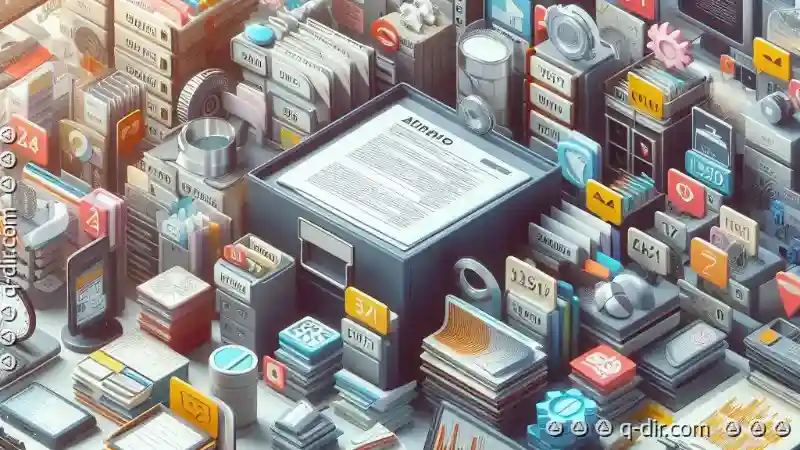
The Autor: / 0 2025-04-12
Read also!
Page-

Maximizing Clarity with Columns
When crafting web pages or applications, one effective method to enhance user engagement and information presentation is through the strategic use of ...read more

Why Tree View is Failing in Modern UX Design
Among these methods, tree views have been a staple for organizing hierarchical data. However, a growing number of modern designers argue that ...read more

Version Control in Filenames: Best Practices
File management is a fundamental aspect of working with digital information. It involves organizing, storing, retrieving, and maintaining files and ...read more