Total Commander is a powerful file manager that offers users a versatile interface to manage their files and directories. Among its many features, the ...
 dual-pane view stands out as an efficient way to navigate and operate on your files simultaneously. This guide will delve into the intricacies of using the dual-pane view in Total Commander, including setup, customization options, and best practices.
dual-pane view stands out as an efficient way to navigate and operate on your files simultaneously. This guide will delve into the intricacies of using the dual-pane view in Total Commander, including setup, customization options, and best practices.1. Understanding the Dual-Pane View
2. Conclusion
1.) Understanding the Dual-Pane View
The dual-pane view is a layout where two panels are displayed side by side: one for the directory tree (left pane) and another for the file listing (right pane). This setup allows users to easily compare directories, copy files between them, or perform various operations with just a glance.
Setting Up the Dual-Pane View
1. Opening the Dual-Pane View:
- Launch Total Commander.
- Navigate to `View` > `Panels` > `Dual Panels`. This will split your screen into two panes.
2. Customizing the Panes:
- By default, both panes might show different directories or views (like a tree view on the left and list view on the right). You can customize this by adjusting settings:
- Right-click on any pane to open the context menu.
- Select `Options` > `Change panel directory` or similar options to set specific directories for each pane.
Customizing Views and Layout
1. View Types:
- Total Commander offers various views such as:
- File List View: Standard list view of files and folders.
- Brief View: Displays basic info (name, size) without icons.
- Icons View: Shows file icons alongside their names.
- Thumbnails View: Displays preview images if supported by the files.
- To switch views, right-click on a pane and choose `View` > `Change view type`.
2. Panel Configuration:
- You can configure each panel independently:
- Right-click on the left or right pane and select `Options` to set up filters (like hidden files), column settings (file details shown in list views), or custom commands for that specific panel.
Advanced Features
1. Tabs Support:
- Total Commander supports tabbed browsing within each pane, allowing you to open multiple directories simultaneously:
- Right-click on the title bar of a pane and select `Add new tab`.
- This feature is particularly useful for managing multiple locations or comparing different sets of files.
2. Quick Access:
- Use quick access buttons (starred files) to quickly navigate important directories or frequently used files:
- Drag and drop files into the desired pane or use commands like `Add to left panel` or `Add to right panel`.
3. Synchronization Tools:
- Total Commander offers synchronization tools that can help maintain consistency between panes, such as:
- File comparison: Highlight differences in file sizes, names, etc., across the two panels.
- Drag and drop files for immediate copying or moving between directories.
4. Keyboard Shortcuts:
- Utilize keyboard shortcuts to navigate and perform actions faster:
- `Ctrl + T`: Create a new tab.
- `Alt + Arrow Keys`: Switch focus between panes.
- `F5`: Refresh the current panel.
Tips for Efficient Use
- Use Synchronization Tools: Regularly use drag-and-drop or sync commands to keep both panels in sync, which can save a lot of time when managing files and directories.
- Customize Views: Tailor views to your workflow by choosing the most useful columns for quick reference.
- Take Advantage of Advanced Features: Explore tabs, quick access buttons, and other advanced features to enhance productivity.
2.) Conclusion
The dual-pane view in Total Commander provides an intuitive and efficient way to manage files and directories simultaneously. By understanding and utilizing its setup options, customization possibilities, and advanced features, users can significantly boost their productivity while navigating through the file system. Whether you're a novice or an experienced user, mastering the dual-pane view will make your total commander experience more seamless and powerful.
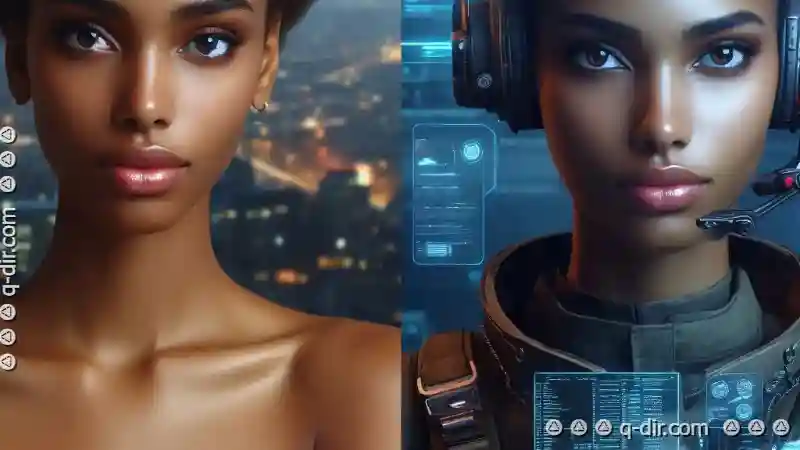
The Autor: / 0 2025-04-14
Read also!
Page-

The Ethics of Visibility: What Tree View Hides From Us.
One such interface element is the tree view, a staple in graphical user interfaces (GUIs) that organizes hierarchical data in a way that mimics a ...read more

Metadata in Word Documents: Risks and Removal
Metadata refers to data about data, and it can include a wide range of information embedded within files, such as creation dates, author names, ...read more
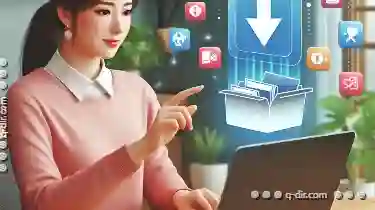
How to Move Files Without Using Cut-Paste
Are you tired of constantly cutting and pasting files just to move them from one folder to another? Do you find the traditional method time-consuming ...read more