One such interface element is the details view, a feature commonly found in applications ranging from mobile apps to web platforms. This blog post delves ...
 into the intricacies of details views, exploring their purpose, design considerations, and how they can be optimized for unadulterated access. In the digital age, user interfaces are designed to be intuitive and efficient.
into the intricacies of details views, exploring their purpose, design considerations, and how they can be optimized for unadulterated access. In the digital age, user interfaces are designed to be intuitive and efficient.1. Understanding Details Views
2. Design Considerations
3. a) Single Column Layout
4. b) Multi-Column Layout
5. c) Carousel View
6. a) Screen Reader Compatibility
7. b) High Contrast Mode
8. a) User-Configurable Layouts
9. b) Personalized Content Display
10. a) Lazy Loading
11. b) Efficient Data Handling
12. Conclusion: Unadulterated Access through Details Views
1.) Understanding Details Views
What are Details Views?
Details views provide a detailed representation of data or information related to a primary item. They offer expanded views beyond the minimalistic main view, providing users with more comprehensive details about each record or object. This functionality is particularly useful in scenarios where quick glances at data aren't sufficient and require deeper exploration.
Why are Details Views Important?
1. Enhanced Information Access: Users need to access detailed information without leaving the current screen or navigating multiple pages.
2. Engagement and Understanding: Detailed views help users engage with content more deeply, fostering a better understanding of data relationships and individual items.
3. User Control: Providing options for detailed view enables users to tailor their interaction according to personal preferences or task requirements.
4. Consistency Across Platforms: Designing details views that adapt seamlessly across various devices ensures consistent user experiences.
2.) Design Considerations
1. Layout Options
3.) a) Single Column Layout
This layout is ideal for presenting information in a linear, easy-to-read format. It's effective when the focus is on sequential data or when space constraints limit side content.
4.) b) Multi-Column Layout
Multi-column layouts break down detailed views into multiple sections, making it easier to display more complex datasets with ease and clarity. This layout works well for data sets that include tabular information like tables or lists of key/value pairs.
5.) c) Carousel View
For a dynamic experience, consider implementing a carousel view which allows users to swipe through content. This interactive method is great for showcasing multimedia elements like images, videos, or galleries.
2. Accessibility Features
6.) a) Screen Reader Compatibility
Ensure that details views are fully compatible with screen readers, providing text descriptions and labels where necessary to enhance accessibility for visually impaired users.
7.) b) High Contrast Mode
Implementing a high contrast mode can be beneficial for users with low vision or color blindness, ensuring readability even when the default settings do not accommodate their needs.
3. Customization Options
8.) a) User-Configurable Layouts
Allow users to customize the layout according to personal preferences or task requirements. This could include options like switching between list and grid views for visual preference or arranging content in specific ways that are easier to read.
9.) b) Personalized Content Display
Tailor the information displayed based on user settings, ensuring only relevant details are shown at any given time.
4. Performance Optimization
10.) a) Lazy Loading
Implement lazy loading for images and other media assets to improve load times, especially when dealing with large datasets or complex views that may require significant data processing before rendering.
11.) b) Efficient Data Handling
Optimize the way data is fetched and displayed in real-time if necessary. This could involve implementing caching mechanisms or optimizing SQL queries depending on the backend technology used.
12.) Conclusion: Unadulterated Access through Details Views
Details views are pivotal for providing deep access to information, enhancing user engagement, and fostering a richer interaction with data. By thoughtfully considering layout options, incorporating accessibility features, offering customization, and ensuring optimal performance, developers can create details views that not only cater to diverse user needs but also empower users to extract the maximum value from their digital interactions.
In conclusion, when designing or evaluating details views, always prioritize usability and accessibility as core principles. By doing so, you contribute to a more inclusive digital environment where all users, regardless of their abilities, can access information and perform tasks with ease and confidence.

The Autor: / 0 2025-03-29
Read also!
Page-

Is Tree View a Relic of a Bygone Era in Information Architecture?
One such component that has seen significant changes over time is the tree view. This blog post will explore whether tree views are relics of a ...read more

How to Paste Files Between Different Drives
Copying and pasting files between different drives is a common task in file management. Whether you're transferring files for backup, moving them ...read more
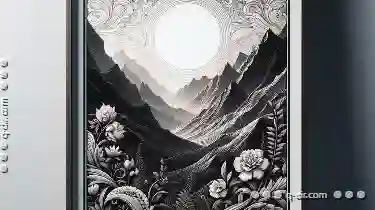
The Elegant Simplicity of Preview
One application that exemplifies this principle is Preview, an intuitive and user-friendly tool designed for viewing and organizing various file ...read more