However, at times, we may find ourselves faced with situations where deleting certain items from our digital realm becomes necessary. This blog post will ...
 explore the nuanced aspects of file and folder deletion, providing insights into how to handle this seemingly straightforward task with precision and care. In today's digital age, managing files and folders efficiently is crucial for maintaining order in our digital lives.
explore the nuanced aspects of file and folder deletion, providing insights into how to handle this seemingly straightforward task with precision and care. In today's digital age, managing files and folders efficiently is crucial for maintaining order in our digital lives.1. Understanding Deletion: The Basics
2. When Should You Delete?
3. Best Practices for Safe Deletion
4. Deletion in Different Operating Systems
5. Conclusion: A Lesson in Digital Stewardship
1.) Understanding Deletion: The Basics
Deleting a file or folder in your digital environment is essentially 'unlinking' it from its current location so that it can no longer be accessed using the same path. This process not only frees up storage space but also removes any potential privacy risks associated with lingering data.
Steps to Deletion
1. Identify and Select - First, determine which files or folders need to be deleted. Use a file manager or your operating system's search functionality to locate them.
2. Confirm the Action - Double-check that you have selected the correct items; once deleted, data recovery becomes almost impossible without backup.
3. Select 'Delete' Option - Depending on the platform (Windows, macOS, Linux), follow standard procedures such as right-clicking and selecting 'Delete', or using keyboard shortcuts like Shift + Delete in Windows.
4. Confirm Deletion - Some systems might require a second confirmation before proceeding with deletion to prevent accidental loss of data.
5. Recycle Bin/Trash (if applicable) - In most operating systems, the deleted items go to a Recycle Bin or Trash folder temporarily. Emptying this bin will permanently remove files unless they are recoverable through system recovery mechanisms.
2.) When Should You Delete?
- Redundant Files: Files that exist in multiple copies or versions can be safely deleted if you have backups of the most recent version.
- Corrupted Files: If a file cannot be opened, is corrupted, or unusable, it might need to be deleted to make space for other important data.
- Personal Information: Be mindful when deleting files containing personal information; ensure they are securely disposed of according to privacy regulations (e.g., GDPR, HIPAA).
- Temporary Files: These can clutter up your system and are often replaced by newer versions almost immediately. They might include cache files or temporary internet files.
3.) Best Practices for Safe Deletion
1. Regular Backups - Always have a backup plan in place to prevent data loss due to deletion errors or unforeseen circumstances like malware attacks that could delete important files.
2. Use Recycle Bins Carefully - Understand the implications of emptying your recycle bin; once emptied, deleted items cannot be recovered without backups.
3. Consider Cloud Storage Alternatives - For cloud-based storage services (like Google Drive, Dropbox), consider deleting files directly from their platforms if possible to free up local space and maintain a clean system environment.
4. Educate Yourself on Data Protection Laws - Depending on your region, there may be legal requirements regarding the disposal of personal data which need to be adhered to when deleting such information.
5. Stay Informed about Software Updates - Ensure that you are using updated software versions, as older tools might not support certain deletion methods or might have bugs that could lead to accidental deletions or data loss.
4.) Deletion in Different Operating Systems
- Windows: Use the Recycle Bin for temporary storage of deleted files, which can be permanently cleared by right-clicking and selecting 'Empty Trash'. Special system tools like `cleanmgr` (Disk Cleanup) can also help manage disk space efficiently.
- macOS: The macOS trash icon functions similarly to Windows' Recycle Bin; items in the trash can be permanently deleted or restored from there.
- Linux: Commands such as `rm`, `mv`, and others are used for file deletion, with options like `--recursive` for directories and `--force` (or `-f`) to bypass safety checks. Always double-check commands before execution to avoid accidental data loss.
5.) Conclusion: A Lesson in Digital Stewardship
Deleting files or folders is not merely about freeing up space but also about managing your digital footprint responsibly. By following these detailed steps and best practices, you can ensure that the act of deletion becomes a controlled process rather than an uncontrolled digital recklessness. Remember, every digital action leaves a trail; by carefully selecting what to keep and delete, you contribute to the cleanliness and security of your data environment.

The Autor: / 0 2025-06-04
Read also!
Page-

The Impact of Screen Size on Single-Pane Usability
One of the most significant factors influencing how users engage with applications and interfaces is screen size. Whether you are developing a mobile ...read more
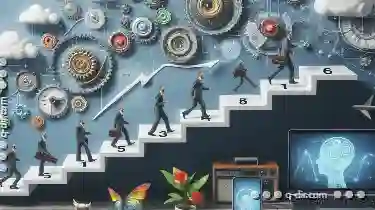
From Manual Paste to Smart Content Ingestion: The Evolution.
Traditional methods of copying and pasting content have given way to more sophisticated approaches as technology advances. This blog post will ...read more
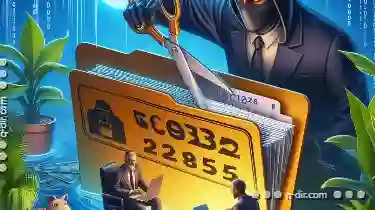
Cutting Files with Hidden Extensions: The Overlooked Dangers
From work to personal projects, we rely heavily on computers and storage devices to keep track of our files efficiently. However, one common practice ...read more