PowerShell, a task automation and configuration management script language from Microsoft, is incredibly powerful for managing systems. One of its most ...
 common uses is in file and folder manipulation. In this blog post, we will dive into advanced methods for deleting files using PowerShell, covering various scenarios and best practices.
common uses is in file and folder manipulation. In this blog post, we will dive into advanced methods for deleting files using PowerShell, covering various scenarios and best practices.1. Sub-points:
1.) Sub-points:
1. Using the `Remove-Item` Cmdlet
The primary cmdlet for deleting files and folders in PowerShell is `Remove-Item`. It can be used to delete both files and directories. Here’s a basic example:
Remove-Item C:\"path""to""file_or_folderTo force the deletion without prompting for confirmation, you can use the `-Force` switch:
Remove-Item -Path C:\"path""to""file_or_folder -Force
2. Deleting Multiple Files or Folders
If you need to delete multiple files or folders, PowerShell provides flexibility. You can specify wildcards or provide a list of paths:
Remove-Item C:\"path""to""*.txt # Deletes all .txt files in the specified path Remove-Item C:\"path""to""file1.txt, C:\"path""to""file2.txt # Deletes multiple specific files
3. Using `Get-ChildItem` to Find Items Before Deletion
Before deleting items, you might want to list them first using `Get-ChildItem`. This can be useful for auditing or confirming what will be deleted:
Get-ChildItem C:\"path""to""delete -Recurse | Remove-Item # Lists and deletes all files in the specified directory and its subdirectories
4. Deleting Files Based on Age or Conditions
You can set conditions to delete files based on their age or other properties:
Get-ChildItem C:\"path""to""files -Recurse | Where-Object { $_.LastWriteTime -lt (Get-Date).AddDays(-30) } | Remove-Item # Deletes all files older than 30 days
This script deletes files based on their last write time.5. Using `Remove-Item` with Filters
PowerShell allows you to use filters for more complex conditions. For example, filtering by file size:
Get-ChildItem C:\"path""to""files -Recurse | Where-Object { $_.Length -gt 1MB } | Remove-Item # Deletes files larger than 1 MB
6. Scheduling Deletions with Task Scheduler
For automated tasks, you can schedule PowerShell scripts to run at specific times using the Windows Task Scheduler:
1. Open Task Scheduler and create a new task.
2. Select "Triggers" and set when the trigger should start (e.g., daily or weekly).
3. Select "Actions" and add a new action, choose "Start a program" and browse to PowerShell.exe. Set arguments as `-File path""to""script.ps1`.
4. Complete the task creation.
7. Using `Remove-Item` with Error Handling
For robust scripts, it’s good practice to include error handling:
Try {
Remove-Item -Path C:\"path""to""file_or_folder -Force
} Catch {
Write-Error "An error occurred while trying to delete the file or folder."
}
This ensures that if something goes wrong, you get a clear message.8. Deleting System Files Safely
Carefully handle deletion of critical system files to avoid issues:
Remove-Item C:\"Windows""System32""file_to_delete -Force # Be very careful with this!Always ensure you understand the implications and have backups if necessary.
9. Using `Clear-RecycleBin` for Windows Systems
For Windows systems, PowerShell includes a cmdlet to clear the recycle bin:
Clear-RecycleBin -Confirm:$false # Deletes all items in the Recycle Bin without confirmationBe cautious with this command as it will permanently delete files.
10. Testing and Validation
Always test scripts in a safe environment before running them on production systems:
# Test script Remove-Item C:\"path""to""test""file_or_folder -Force # Check for errors or unintended deletionsThis helps prevent accidental data loss.
Conclusion
PowerShell provides powerful and flexible ways to manage files and folders, including advanced methods for deletion that can be tailored to specific needs. By using cmdlets like `Remove-Item` with various switches, filters, and error handling, you can perform complex operations efficiently and safely. Whether it’s deleting temporary files, scheduled tasks, or critical system files, PowerShell offers the tools to manage these tasks effectively.

The Autor: / 0 2025-06-08
Read also!
Page-

Dual-Pane View in Total Commander: A Guide
Total Commander is a powerful file manager that offers users a versatile interface to manage their files and directories. Among its many features, ...read more
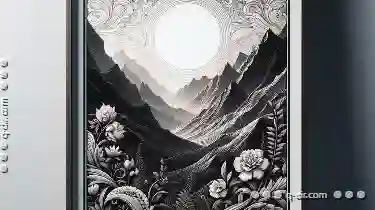
The Tyranny of the Column: What Details View Gets Wrong (and Right)
Among the many elements that define an interface, details views are often central to providing comprehensive information about specific items or ...read more

The Dark Side of Copying Files: Security Risks You Never Considered
Whether you are transferring important documents, photos, or software updates, the act of copying can be both straightforward and seemingly ...read more