When dealing with files and folders, particularly when they are stored on write-protected drives, it can be quite challenging to manage them effectively. ...
 This scenario often arises in various situations including shared network drives, removable media, or even some systems where permissions have been intentionally set to restrict writing. In this blog post, we will explore several methods to tackle the issue of deleting files from such drives and discuss their effectiveness under different circumstances.
This scenario often arises in various situations including shared network drives, removable media, or even some systems where permissions have been intentionally set to restrict writing. In this blog post, we will explore several methods to tackle the issue of deleting files from such drives and discuss their effectiveness under different circumstances.1. Understanding the Issue: Why Files Are Write-Protected
2. Solutions: Methods to Delete Files from Write-Protected Drives
3. Conclusion
1.) Understanding the Issue: Why Files Are Write-Protected
1. System Settings
Sometimes, operating system settings or specific software configurations can enforce write protection on a drive. This is often done for data integrity or security reasons to prevent accidental deletion or modification.
2. Permissions
File permissions set by administrators or users can also restrict writing capabilities. In such cases, standard user accounts may not have the necessary permissions to modify files on the drive.
2.) Solutions: Methods to Delete Files from Write-Protected Drives
1. Change Drive Write Protection
If you are the administrator of the system and you know that the write protection is due to a simple setting error or temporary condition, you can try disabling it temporarily. For example, on Windows, you might use the command line tool Diskpart to disable write protection:
diskpart list disk select disk X (where X is your drive number) attributes disk clear readonly exit
2. Use Command Line Tools
Command line tools like PowerShell or cmd can be used to execute commands that bypass the write-protection settings. Here’s an example using PowerShell:
Remove-Item -Path "C:\"WriteProtected""file_to_delete.txt" -Force
3. Use Another Computer
If you have access to another computer with administrative privileges, you can transfer the files from the write-protected drive to a writable medium and then delete them there. This method involves copying the data first, which is not always ideal but might be necessary in some cases.
4. Formatting the Drive
As a drastic measure, if all else fails or if the only accessible option you have is to remove files from a read-only drive, consider formatting it as a writable disk and managing your files on that device. This approach would erase all data on the drive so use it with caution.
5. Use Third-Party Tools
There are third-party tools available that can handle write protection issues more gracefully. For instance, some antivirus software or utilities might include options to manipulate file permissions and allow deletion of files even when they are protected. Always ensure you understand the implications of using such tools on your specific operating system and its security settings.
3.) Conclusion
Deleting files from a write-protected drive is possible with the right approach. Whether through administrative adjustments, command line tools, or external assistance, there are multiple ways to manage this task efficiently without causing data loss or system instability. Always consider the nature of the protection (whether it’s due to permissions or software configurations) and choose an appropriate method based on your access rights and the urgency of the task at hand.

The Autor: / 0 2025-03-21
Read also!
Page-
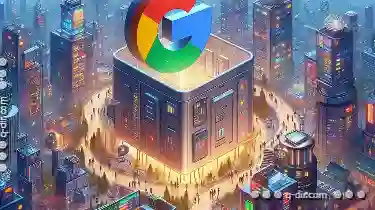
Copying Files in Google Drive: Step-by-Step Guide
Google Drive is not only a powerful cloud storage solution but also an essential tool for managing and sharing files. One of the most common tasks ...read more

Why File Size Will Be the Next Digital Divide
From data storage to internet connectivity, file size determines how quickly and efficiently we can transfer, access, and utilize information. As ...read more

Why Tree View Will Outlive Every Flashy New Alternative
One such solution is the tree view interface, a staple in many software applications, from operating systems like Windows Explorer to content ...read more