Operating systems like Windows and Linux can coexist peacefully on the same hardware through a technique known as dual-booting. This setup allows users to ...
 switch between operating systems seamlessly, leveraging their unique features and applications. However, managing files across different OSes can be tricky, especially when it comes to cutting (or copying) files from one system to another. Here are some best practices to ensure smooth file management in a dual-boot environment:
switch between operating systems seamlessly, leveraging their unique features and applications. However, managing files across different OSes can be tricky, especially when it comes to cutting (or copying) files from one system to another. Here are some best practices to ensure smooth file management in a dual-boot environment:1. Understanding File Systems and Compatibility
2. Using External Storage for File Transfer
3. Using a Common Network Drive
4. Steps for Setting Up Samba:
5. Handling Common Issues
6. Conclusion
1.) Understanding File Systems and Compatibility
Before you start cutting files between Windows and Linux, it's crucial to understand the fundamental differences between the NTFS file system used by Windows and the ext4 (or other) file system used by Linux. These systems use different methods for accessing and managing data on disks, which can lead to compatibility issues if not handled correctly.
Key Differences:
- NTFS (Windows): Uses a proprietary file system designed primarily for Windows environments. It supports long filenames, encryption, and has a transaction-based structure that ensures the integrity of files.
- ext4 (Linux): Open source and widely used in Linux distributions. It is more robust to power failures but lacks some features found in NTFS like file level encryption.
2.) Using External Storage for File Transfer
USB Drives or Memory Cards:
To transfer files between Windows and Linux without issues, using an external storage device (like a USB drive) that both systems recognize can be the most reliable method. These devices are not only cross-compatible but also offer more flexibility in terms of file size compared to internal drives.
Steps for Using USB Drives:
1. Format the Drive: Ensure the USB drive is formatted to FAT32 if you plan to use it on both Windows and Linux. This format allows compatibility across different platforms.
2. Copy Files: Copy files from one system to the other via drag-and-drop or using file management tools like `cp` in Linux or File Explorer in Windows.
3. Verify Compatibility: Check if the files open correctly on both systems after transfer. If issues arise, use appropriate software for filesystem conversions (like `ntfs-3g` for NTFS to ext4 conversion) as needed.
3.) Using a Common Network Drive
Samba Configuration:
For a more integrated solution, you can set up a shared network drive using Samba or Windows' File Sharing in Linux environments. This method allows direct access to files from both systems over the network.
4.) Steps for Setting Up Samba:
1. Install Samba: Install Samba on your Linux system and configure it to share the desired folder.
2. Configure Firewall: Ensure that your firewall settings allow traffic to the shared folder port (default is 139 or 445).
3. Access from Windows/Linux: From either operating system, you can access the shared files as if they were local. This method requires both systems to be on the same network segment for optimal performance.
5.) Handling Common Issues
File Corruption:
Incompatible file systems or improper handling of large files can lead to corruption issues during transfer. Always ensure that all operations are completed without interruption, and consider using tools like `testdisk` to recover corrupted files if necessary.
Permissions and Ownership:
Linux often assigns different ownership and permissions for files compared to Windows. Ensure you adjust these settings after copying files from one system to another to avoid permission errors when accessing them in Linux.
6.) Conclusion
Managing files across dual-boot systems like Windows and Linux can be a bit tricky, but by understanding the file systems involved and using appropriate methods of transfer, you can make the process smoother. Whether it's through external storage devices or network shares, choosing the right method for your needs will help ensure that both operating systems co-exist harmoniously on your machine. Keep experimenting with different techniques to find what works best for you!

The Autor: / 0 2025-04-03
Read also!
Page-
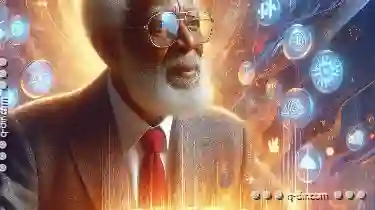
Why Your Grandparents Still Struggle with File Explorer.
It’s essential to reflect on how different generations adapt and interact with these changes. This blog post delves into why your grandparents ...read more

The Case Against Haphazard Data Deletion.
However, amidst the plethora of tools and options available for file storage and organization, one action often overlooked or mishandled is that of ...read more

Is "Rename" the Most Thoughtful Form of File Management?
File management is an essential aspect of digital organization, whether you're a student managing research papers, a professional organizing project ...read more