When it comes to copying files and folders, one of the most common questions that arise is how to handle symbolic links (symlinks). A symbolic link is a ...
 special type of file that points to another file or directory. This can be very useful for managing and organizing your files, but when you're dealing with copies, it can also lead to some unexpected issues if not handled properly. Let's dive into what could go wrong when copying files with symbolic links and how to avoid these pitfalls.
special type of file that points to another file or directory. This can be very useful for managing and organizing your files, but when you're dealing with copies, it can also lead to some unexpected issues if not handled properly. Let's dive into what could go wrong when copying files with symbolic links and how to avoid these pitfalls.1. Understanding Symbolic Links
2. Common Pitfalls When Copying Files with Symbolic Links
3. Best Practices for Copying Files with Symbolic Links
4. Conclusion
1.) Understanding Symbolic Links
Before we get into the potential issues, let's quickly recap what a symbolic link is:
- Definition: A symbolic link (symlink) is a special type of file that contains the path to another file or directory. It acts as a pointer to something else.
- Usage: Symlinks are often used for managing shortcuts in Unix-like systems, allowing you to reference files and directories located elsewhere.
2.) Common Pitfalls When Copying Files with Symbolic Links
1. Broken Symlink
When copying a directory that contains symbolic links, if the target of the symlink does not exist or is moved/deleted after creating the symlink, the symlink will become "broken" (pointing to a non-existent file or directory). This can cause issues when you try to access the content it points to.
Example: You have a directory structure like this:
folder1/ - linkToFolder2 -> ../folder2If `folder2` is deleted, accessing any content through `linkToFolder2` will result in an error because the target does not exist.
2. Inheritance of Symlinks
Some tools and commands may inherit symbolic links when copying, which can lead to unexpected behavior if you don't intend to copy the link itself but rather what it points to.
Example: Using `cp -r` to copy a directory that contains symlinks:
cp -r source_directory target_directoryThis command will copy both the symlink and its target, which might not be what you want if the target is part of another project or unrelated to the copied content.
3. Data Integrity
Copying a directory with symlinks can lead to data integrity issues if the symlink itself gets corrupted during the copying process. This may result in errors when trying to access the linked files or directories.
Example: During the copy operation, there might be an issue that corrupts the symlink file, making it unusable.
3.) Best Practices for Copying Files with Symbolic Links
1. Clear Communication of Intent
Always communicate clearly what you intend to do when copying symbolic links:
- Copy Content Only: If you want to copy only the content (not the symlinks themselves), use tools like `rsync` which generally does not follow symlinks during a recursive copy unless explicitly told to do so.
rsync -a --exclude='*.lnk' source/ destination/
- Copy Symlinks as Links: If you need to preserve the symlinks (i.e., keep them as links in the copied directory), make sure this is understood and achieved by the tool or command used for copying.
2. Manual Checking and Adjusting
For manual copies where tools might not behave exactly as expected, always check the copied content after the copy operation to ensure that symlinks are functioning correctly:
- Open each symlink in the copied directory and verify if they point to the correct targets.
- Ensure that broken links are identified and corrected (you can remove or recreate them based on your needs).
3. Using Specific Tools for Copying with Symlinks
Some tools have specific options to handle symlinks better:
- GNU cp: Use `cp --preserve=links` to ensure that symbolic links are preserved during a copy operation.
- rsync: As mentioned earlier, rsync can be configured not to follow symlinks unless explicitly told to do so using the `-L` or `--links` option.
rsync -a --links source/ destination/
4.) Conclusion
Handling symbolic links when copying files and directories requires a bit more attention than simply copying content, as these special files can lead to unexpected issues if not managed properly. By understanding the potential pitfalls and using specific tools or techniques for handling them, you can ensure that your copies are accurate and functional without inadvertently introducing errors or corruption into your file system.

The Autor: / 0 2025-04-19
Read also!
Page-

The Future of File Extensions: Dynamic or Dead?
From organizing personal documents to managing vast amounts of data for businesses, efficient file handling is crucial. One of the fundamental ...read more
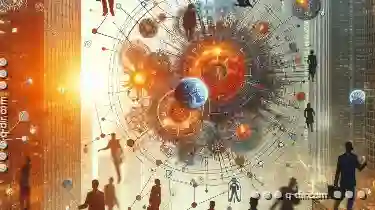
The Human Element: Why Tree View Fails Diverse Workflows.
Among these, tree views are a common element used to represent hierarchical data, such as file directories or nested menus in software applications. ...read more

Why Preview Panes are the Best for Image Management
Whether you're a professional photographer, a graphic designer, or someone who loves to document life's moments, efficient image management is key to ...read more