When it comes to copying files and folders, especially those with special permissions, understanding the nuances is crucial for maintaining data integrity ...
 and security. This blog post will delve into the specifics of copying files that have been assigned specific access rights or permissions in various operating systems like Windows and macOS, as well as Linux distributions. We'll cover:
and security. This blog post will delve into the specifics of copying files that have been assigned specific access rights or permissions in various operating systems like Windows and macOS, as well as Linux distributions. We'll cover:1. Understanding File Permissions
2. Copying Files on Unix-like Systems (Linux, macOS)
3. Copying Files on Windows
4. Handling Permissions in Linux Subdirectories on Windows
5. Common Issues and Solutions
6. Best Practices
7. Conclusion
1.) Understanding File Permissions
File permissions define who can read from, write to, or execute a file. In Unix-like systems (Linux, macOS), this is managed using the `chmod` command for changing permissions. In Windows, you manage these through properties and settings in the File Explorer.
Key Terms:
- Read: Allows viewing content.
- Write: Permits modifying or deleting content.
- Execute: Enables running a file as an application (for executables).
2.) Copying Files on Unix-like Systems (Linux, macOS)
On Unix-like systems, the permissions of files and directories are crucial when copying them. The `cp` command in Linux is commonly used for this purpose but does not carry over the original permissions by default.
Using cp with Permissions:
cp -a /path/to/source /path/to/destinationHere, `-a` preserves all attributes of the file (including owner, group, and permissions). You can also use `-p` to preserve timestamps, which is useful for backups.
3.) Copying Files on Windows
Windows handles file and folder permissions differently compared to Unix systems. When copying files in File Explorer:
- It usually does not carry over the NTFS permissions automatically when you copy a file or folder.
- You can manually set permissions using third-party software like Total Commander, which provides more detailed permission management options through its context menu.
Using PowerShell for Advanced Permissions Handling:
You can use PowerShell scripts to handle and preserve special permissions during copying. Here’s an example script that copies files preserving their NTFS permissions:
$source = "C:\"path""to""source" $destination = "C:\"path""to""destination" Copy-Item -Path $source -Destination $destination -Container -ForceThis PowerShell command preserves the container (folder) structure and forces copy to overwrite existing files in the destination.
4.) Handling Permissions in Linux Subdirectories on Windows
For users running a Linux distribution as a subdirectory of Windows through tools like WSL or VirtualBox, preserving permissions can be tricky without native Unix utilities available in Windows Subsystem for Linux (WSL). Tools like `rsync` with appropriate flags (`-a`, `--chown`, etc.) and PowerShell scripts tailored for WSL can help manage this.
5.) Common Issues and Solutions
Issue: Permissions not Preserved
Solution: Use tools that explicitly handle permissions, such as the methods mentioned above or professional file management software like Acronis True Image or Paragon NTFS for Windows users who regularly deal with files requiring special handling.
Issue: Copying Between Different File Systems
Solution: Ensure compatibility and use utilities that support the specific filesystem (e.g., FAT32, NTFS, ext4). For cross-filesystem copying, tools like `rsync` can be configured to handle different systems more effectively.
6.) Best Practices
Always Backup
Before making significant changes or handling permissions manually, always ensure you have a recent backup of your data. This is crucial when dealing with special file and folder permissions.
Use Professional Tools When Necessary
For complex tasks like managing multiple layers of permissions across different systems, using professional software can simplify the process significantly compared to manual methods.
7.) Conclusion
Understanding how to handle files with specific permissions across various operating systems is essential for IT professionals and general users alike. Whether you’re copying files in Linux, macOS, or Windows, knowing the correct commands and tools will ensure that your data remains secure and accessible as intended.

The Autor: / 0 2025-03-07
Read also!
Page-

Why Your File Extensions Are Lying to You (And How to Fix It)
However, many users often overlook an essential aspect of file management - understanding and respecting file extensions. In this blog post, we will ...read more
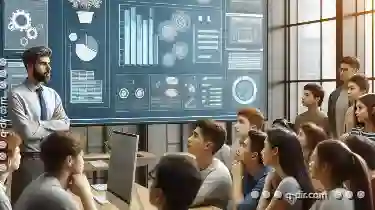
Why Some Files Take Up More Space Than Others
File management is an essential aspect of using any digital device, whether it's a smartphone, laptop, or desktop computer. Understanding why some ...read more

The File vs. Object Storage Debate: Which Will Dominate?
Whether you are a student, professional, or IT specialist, understanding basic file management concepts can save time, space, and resources. This ...read more