Two such modes are Columns View and Spreadsheet Mode, each with its unique features and benefits. This blog post will delve into the differences between ...
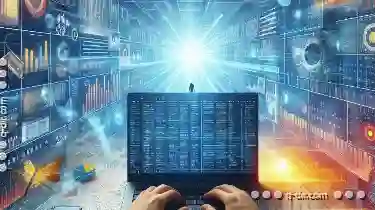 these two modes, providing insights into their functionalities and use cases in various applications. In today's digital landscape, applications are designed to enhance user productivity by offering versatile views that cater to different preferences and tasks.
these two modes, providing insights into their functionalities and use cases in various applications. In today's digital landscape, applications are designed to enhance user productivity by offering versatile views that cater to different preferences and tasks.1. Sub-points:
1.) Sub-points:
1. What is Columns View?
Columns View is a layout where data elements are organized into columns, typically used for visualizing large datasets or detailed item listings. This mode allows users to scroll horizontally through multiple columns of information simultaneously, making it ideal for tasks that require comprehensive analysis and easy access to related data fields.
2. Key Features of Columns View
- Horizontal Scrolling: Users can easily navigate through a wide array of items by scrolling horizontally instead of vertically like in traditional spreadsheet modes.
- Customizable Columns: Many applications allow users to customize the number and types of columns, making it easy to tailor the view to specific needs such as viewing different aspects or attributes of each item.
- Grouping and Sorting: Users can group data by certain criteria and sort items within their respective columns for quick information retrieval and analysis.
3. What is Spreadsheet Mode?
Spreadsheet Mode, inspired by traditional spreadsheet applications like Microsoft Excel, organizes data in a grid format with rows and columns. This mode enables users to perform calculations, use formulas, and manipulate numerical data directly within the application interface.
4. Key Features of Spreadsheet Mode
- Grid Layout: Data is presented in a grid structure where each cell can contain text, numbers, or formulas that are calculated based on user input.
- Formulas and Functions: Users can utilize built-in functions to perform complex calculations, making it particularly useful for financial analyses, data summarization, and modeling scenarios.
- Data Validation: Spreadsheet mode often includes features like data validation to ensure the accuracy of the data entered within cells.
5. Comparing Columns View vs. Spreadsheet Mode
While both modes serve as visual representations of data, they differ significantly in their approach and capabilities:
- Interaction: Columns View encourages a more panoramic view of data with multiple columns open at once, whereas Spreadsheet Mode focuses on detailed interaction within cells and rows.
- Task Suitability: Columns View is better suited for scenarios requiring extensive horizontal analysis or managing large volumes of loosely related data points. Spreadsheet Mode is more appropriate for detailed financial modeling, data entry, and manipulation where precise numerical calculations are crucial.
- Scalability: Columns View can be scaled to accommodate as many columns as needed based on the user's screen size and preference. In contrast, Spreadsheet Mode’s grid layout inherently has a fixed number of rows and columns but allows for extensive customization within this framework.
6. Use Cases in Different Applications
- Google Sheets: Ideal for collaborative projects where multiple users need to edit and view data simultaneously, offering both Columns View (for broad overviews) and Spreadsheet Mode (for detailed calculations).
- Excel: Known for its powerful Spreadsheet Mode, making it a go-to tool for financial analysts, accountants, and researchers who rely on accurate numerical computations.
- CRM Software: Often incorporates Columns View to provide a wide-angle view of customer data, including multiple contact details and interaction history, while also offering some spreadsheet functionalities for custom reports or lead scoring systems.
7. Conclusion
Understanding the differences between Columns View and Spreadsheet Mode is crucial for selecting the right tool based on specific needs. Whether you prefer a panoramic overview with flexible columns or detailed numerical manipulation within a fixed grid, both modes have their strengths that can significantly enhance data management and analysis in various applications.

The Autor: / 0 2025-02-25
Read also!
Page-

Shortcuts and Symbolic Links: Path Redirections
This article delves into one of the fundamental aspects of file management-path redirections through symbolic links. Understanding this concept can ...read more

Columns View: Pros and Cons for Organization
One critical aspect that designers must master is the arrangement and management of content within their interfaces-a task made easier by the use of ...read more

Why Filters Are the Only Way to Handle Large Directories
This is where filters shine as the most effective and indispensable tool in your arsenal. In this blog post, we will delve into why filters are not ...read more