Whether you're designing a simple dashboard or a complex data-heavy application, understanding and utilizing columnar layouts effectively can ...
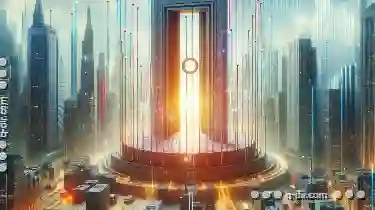 significantly enhance both the aesthetics and functionality of your UI. This blog post will delve into various view and layout options for columns in user interfaces, with a focus on how they can be tailored to showcase metadata effectively. In the realm of user interface design, one aspect that often demands careful consideration is how information is presented-specifically, through the use of columns.
significantly enhance both the aesthetics and functionality of your UI. This blog post will delve into various view and layout options for columns in user interfaces, with a focus on how they can be tailored to showcase metadata effectively. In the realm of user interface design, one aspect that often demands careful consideration is how information is presented-specifically, through the use of columns.1. Understanding Columnar Layouts
2. Fixed vs. Variable Columns
3. Responsive Design Principles
4. Metadata Display Tactics
5. Column Sizing Strategies
6. Column Arrangement Techniques
7. Interactivity Enhancements
8. Conclusion
1.) Understanding Columnar Layouts
A columnar layout is simply a way of organizing information across multiple vertical columns. Each column typically contains related data points or elements that help users quickly scan and understand the content at a glance. The key advantage of this approach is its ability to handle large volumes of data efficiently, making it ideal for tasks such as financial reporting, analytical dashboards, and catalog displays where breadth over depth is more important than complexity in each individual cell.
2.) Fixed vs. Variable Columns
Fixed Columns:
In fixed column layouts, the number of columns remains constant regardless of the screen size or available space. This approach ensures a predictable structure that can be particularly useful on smaller screens where flexibility might be limited. However, it can also lead to horizontal scrolling which some users may find disruptive.
Variable Columns:
Variable columns adapt based on the viewport width, adding or removing columns as necessary. This responsive design feature enhances usability by automatically optimizing content layout for different devices and screen resolutions. It’s particularly beneficial in scenarios where maintaining a specific column count might not be critical to comprehension but space efficiency is.
3.) Responsive Design Principles
Responsive design involves designing interfaces that can adapt to various screen sizes, from mobile phones to large monitors. For columns, this means ensuring that the layout adjusts seamlessly based on device characteristics without sacrificing clarity or usability. Techniques such as using CSS media queries and flexible grid systems are crucial in achieving this responsiveness.
4.) Metadata Display Tactics
Metadata refers to data about data; it includes details like labels, descriptions, dates, tags, and other contextual information that enrich the primary content but aren't necessarily part of it. Effective display of metadata can significantly improve usability:
- Tooltips: Providing additional information when users hover over an element or a column header. This is useful for explaining abbreviations, acronyms, or any data point where more context might be needed to understand its significance.
- Hover Effects: Displaying detailed metadata on mouse hover can provide immediate insights without cluttering the main content area.
- Sidebar Panels: Dedicated panels or drawers that expand and show additional information about a column entry when clicked or tapped, which is particularly helpful in situations where space constraints prevent extensive tooltips.
5.) Column Sizing Strategies
Sizing columns can be done in several ways:
Proportional Sizing:
Columns are allocated space according to a predefined ratio that reflects their relative importance within the layout. This method maintains balance and visual harmony while allowing for individual variation where necessary.
Adaptive Sizing:
Based on available space, columns can dynamically adjust their widths. Adaptive design ensures that all elements remain visible without unnecessary scrolling, enhancing user experience on both desktop and mobile platforms.
6.) Column Arrangement Techniques
Arranging columns effectively can guide users' attention to what’s most important:
- Hierarchical Placement: Placing the most critical information at the top or in wider columns encourages immediate focus.
- Grouping Similar Data: Columns that represent similar types of data grouped together help users make connections and understand relationships more easily.
7.) Interactivity Enhancements
To make column layouts more engaging, consider adding interactive elements such as filters, sortable headers, or clickable summaries that lead to detailed views when clicked. These features not only improve user engagement but also facilitate deeper data exploration without cluttering the interface.
8.) Conclusion
Understanding and implementing effective strategies for columns in UI design is crucial for creating intuitive, engaging, and efficient interfaces. By focusing on metadata display, responsive design principles, and strategic column sizing and arrangement, designers can create a more meaningful and usable experience that caters to diverse user needs and device types. Whether you are designing for desktop or mobile platforms, these tactics will help ensure that your columns not only serve as a means of conveying information but also become an active part of the narrative guiding users through complex data landscapes.

The Autor: / 0 2025-03-24
Read also!
Page-
Icon View: A Vestige of a Less Complex Digital Age
One such element is the icon view in software applications. While many modern platforms have moved towards more sophisticated visualizations, icons ...read more

Favorites' Context Menus: Bloatware by Another Name?
With each passing year, manufacturers strive to enhance user experience through innovative features and seamless integration. One such feature is the ...read more

What Really Happens When You Rename a File?
Renaming files or folders is a common task in both personal and professional use, but have you ever wondered what actually happens behind the scenes ...read more