While most of us are familiar with basic file management tasks such as copying, moving, and deleting files, there are more advanced techniques that can ...
 help streamline your workflow and protect sensitive information. One such technique is "cutting" a folder, which involves removing the folder from its current location and placing it in another directory without duplicating its contents. This method not only declutters your workspace but also safeguards against potential data loss or exposure if the original folder were to be compromised. In this blog post, we will delve into the concept of cutting folders beyond traditional file management systems and explore how you can use this technique effectively in various scenarios. In today's digital age, managing files and folders is an essential part of our daily activities, whether we are professionals or students.
help streamline your workflow and protect sensitive information. One such technique is "cutting" a folder, which involves removing the folder from its current location and placing it in another directory without duplicating its contents. This method not only declutters your workspace but also safeguards against potential data loss or exposure if the original folder were to be compromised. In this blog post, we will delve into the concept of cutting folders beyond traditional file management systems and explore how you can use this technique effectively in various scenarios. In today's digital age, managing files and folders is an essential part of our daily activities, whether we are professionals or students.1. Understanding the Basics of Cutting Folders
2. Beyond the File System: Cutting Information Trails
3. Best Practices for Effective Folder Cutting
4. Conclusion
1.) Understanding the Basics of Cutting Folders
Before diving into more advanced uses, let's first clarify what "cutting" a folder means. When you cut a folder, its contents are temporarily removed from its current location and stored in a designated "trash" or temporary holding area. You can then paste (or move) this folder to another directory where it will remain until you decide to permanently delete it or restore it back to its original location.
Steps for Cutting a Folder:
1. Select the Folder: Click on the folder you wish to cut in your file manager or operating system.
2. Right-Click and Cut: Right-click on the selected folder and choose the "Cut" option from the context menu.
3. Navigate to Destination: Go to the directory where you want to paste (or move) the folder.
4. Paste the Folder: Right-click in the target directory and select "Paste" or use keyboard shortcuts if available.
2.) Beyond the File System: Cutting Information Trails
While cutting files is a common practice, many overlook its potential in data security and organizational strategies. Here are some practical applications where cutting folders can be beneficial:
1. Secure Data Handling
Cutting allows you to isolate sensitive information from your main workspace without physically moving the data itself. This method ensures that even if someone gains access to your files, they won't find anything valuable until you decide to delete or restore it. For example, during an audit or when sharing confidential documents with third parties, cutting can help maintain a clean and secure environment.
2. Temporary Storage
If you need to store a folder temporarily while still using its original location for other purposes, cutting is ideal because it doesn't duplicate the data; only the pointer (or path) to the file is moved. Once the temporary use case is resolved, you can easily cut another folder or even the same folder back into its original position without affecting performance.
3. Project Management
When working on multiple projects that share common files, cutting helps in keeping all related documents and data together without cluttering your main workspace. For instance, if you are managing a project that requires regular updates from several sub-projects, using cut operations can make it easier to update shared resources across different parts of the project hierarchy.
4. Simplified Data Migration
When migrating files from one storage system to another (e.g., moving data between local disks or cloud services), cutting provides a quick way to move large sets of data without duplicating each file, which can save significant time and disk space. This method is particularly useful when dealing with restrictions on copying larger files directly due to network limitations or storage capacities.
5. Simplified Data Sharing
When sharing folders via removable media (like USB drives) or cloud services, cutting allows you to transfer the folder content without having to deal with the original location's path, which can be cumbersome if the recipient needs to update their local copies. This method ensures that changes made in one place are immediately reflected everywhere else.
3.) Best Practices for Effective Folder Cutting
1. Check Before Cutting: Always ensure you have saved any important work before cutting a folder; otherwise, you might lose data unintentionally.
2. Regularly Review and Clean Up: Periodically review your cut folders to determine if they are still needed or can be permanently deleted after confirming that their content has been adequately handled.
3. Use Version Control Systems: For critical projects, consider using version control systems like Git or SVN where you can commit changes without worrying about physical movement of files unless explicitly desired by the workflow.
4.) Conclusion
Cutting folders might not be as widely used as copying or moving, but it offers a valuable and secure way to handle files in scenarios that require temporary isolation, enhanced security, and simplified data management. By understanding its application and mastering this technique, you can efficiently manage your digital workspace while safeguarding sensitive information. Whether you are an individual user looking to enhance personal productivity or a professional aiming for robust data governance, exploring the capabilities of cutting folders provides a powerful tool in your digital toolkit.

The Autor: / 0 2025-05-25
Read also!
Page-

Why macOS s Finder Filters Are Still Inferior
However, one area where it often falls short is in the implementation and usability of filters. This blog post aims to delve into why macOS’s ...read more

Why Moving Files Doesn’t Always Free Up Space Immediately
When it comes to managing files and folders, one of the most common actions we perform is moving them. Whether you're shifting a file from your ...read more
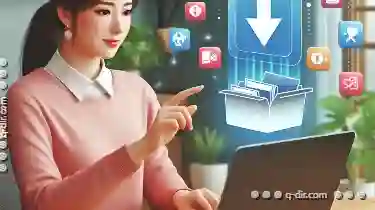
How to Move Files Without Using Cut-Paste
Are you tired of constantly cutting and pasting files just to move them from one folder to another? Do you find the traditional method time-consuming ...read more